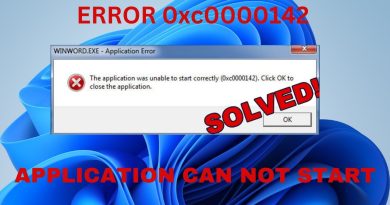Windows laptop charger not working after power surge
Power Surges are the most common cause of damage to electronic devices in a home. One issue that some users start experiencing after a power surge is that their laptop charger stops working. If your Windows laptop charger is not working after a power surge, the suggestions provided in this article will help you.
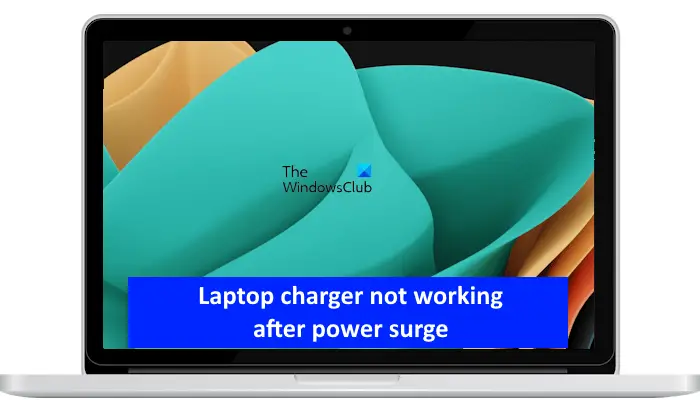
Laptop charger not working after power surge
Use the suggestions below if your Windows laptop charger is not working after a power surge.
- Reset CMOS
- Generate a battery health report
- Connect another charger (if available)
- Reinstall the battery driver
- Calibrate the battery
- Seek professional help
Below, I have explained all these fixes in detail.
1] Reset CMOS

The first step that you can take is to reset CMOS. Resetting the CMOS in these types of cases can help fix the issue. To do this, you need to open your laptop and remove the CMOS battery. After that, wait for some time and then reinsert the CMOS battery. This process will also reset your BIOS settings to the default values.
2] Generate a battery health report
A power surge harms electronic devices and can damage them or some of their components. Hence, your laptop battery may be damaged due to the power surge. To confirm this, you can generate a battery health report. Windows computers have a built-in tool to generate the laptop battery health report, Power Efficiency Diagnostic Report Tool.
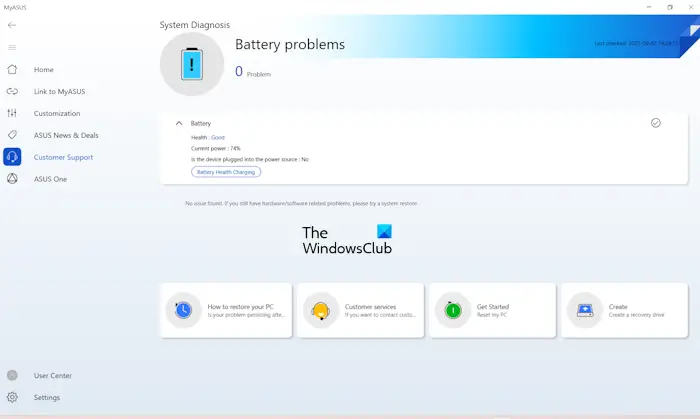
You can also use a third-party tool or software to test your laptop battery health. Or, you can use the software developed by your laptop manufacturer for the same. For example, ASUS laptops have the MyASUS app that is capable of testing the battery’s health and generating a health report.
3] Connect another charger

A power surge can also damage your laptop charger brick. Therefore, you should check it. For this, you need an additional charger. If you can arrange for another charger, connect it to your laptop and then turn on the power supply. This will let you know whether your charger is damaged or not. Also, use another wall socket to charge your laptop with both chargers. If your laptop charger brick is damaged, purchase another charger.
Alternatively, you can use the same charger to charge another laptop and see what happens. If the charger charges another laptop, the charger is not damaged.
4] Reinstall the battery driver
When we charge a laptop battery, a battery indicator light turns on automatically. Turn on the charger and check whether the light turns on or not. If the light does not turn on, the charger might be damaged. However, if the battery indicator turns on and the battery icon on the Taskbar does not show the charging status, the problem may be with the battery driver.

In this case, uninstalling and reinstalling the battery driver can fix this issue. Before you uninstall your battery driver, I recommend you create a system restore point because not all laptop manufacturers provide the battery driver. Therefore, downloading and installing a battery driver is a bit different from downloading and installing the other drivers.
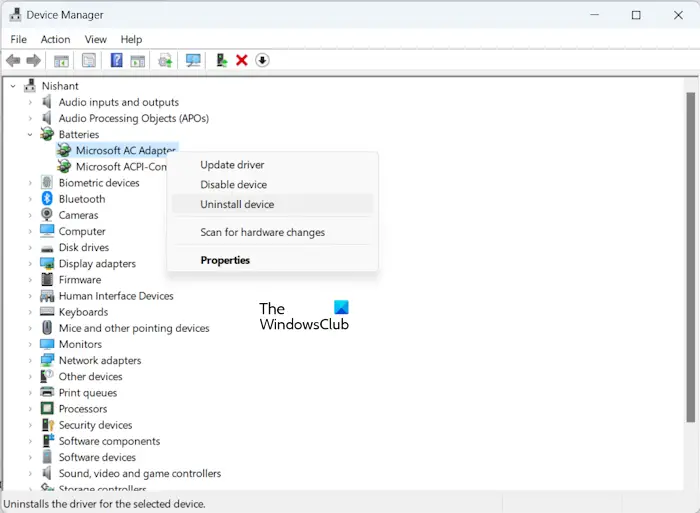
- Open the Device Manager.
- Expand the Batteries branch.
- Right-click on the Microsoft ACPI-Compliant Control Method Battery and select Uninstall device.
- Restart your laptop or scan for hardware changes.
5] Calibrate the battery
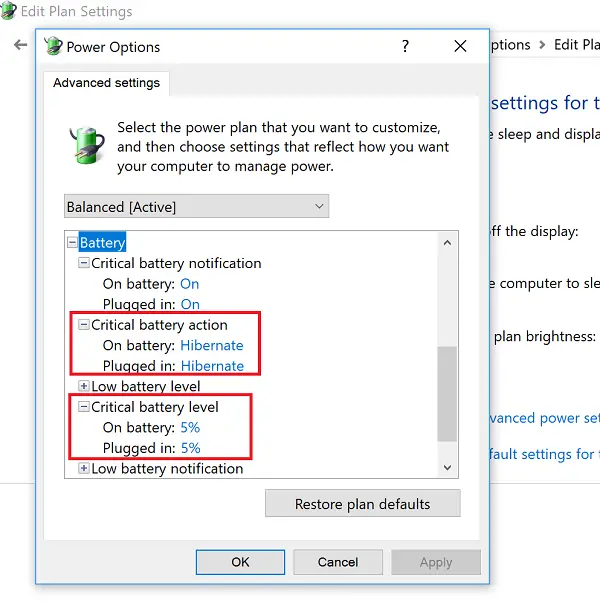
You can also try to calibrate your laptop battery and see if it helps.
6] Seek professional help
If none of the above-mentioned fixes have helped you, seek professional help for further assistance.
Laptop not charging after power outage
If your laptop is not charging after a power outage, there might be an issue with your laptop charger. To confirm this, connect another charger to your laptop and see if the battery starts charging this time. If another charger is not available, connect the same charger to another laptop and see what happens. If it does not charge another laptop’s battery, purchase a new charger for your laptop.
Laptop plugged in when power went out
Suppose you have put your laptop on AC power, and suddenly, the power goes out. Does a sudden electricity cut damage your laptop charger or battery? No. You need not worry about it anymore. Turn off the switch your laptop charger is connected to. You can charge your laptop when the power comes on.
Read next: Red x on the Battery icon in Windows.