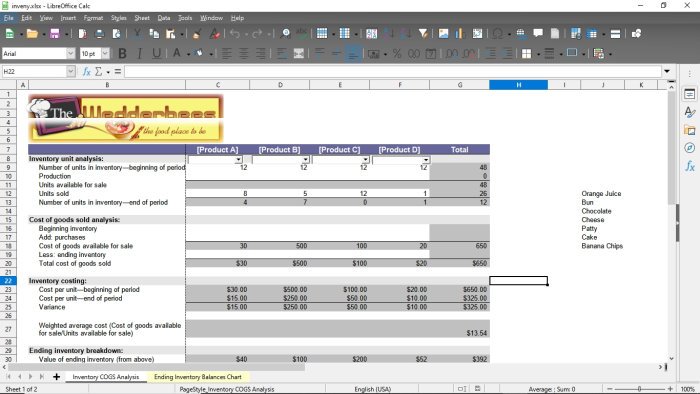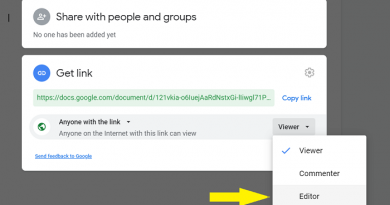The best features in LibreOffice Calc
LibreOffice Calc is the best alternative to Microsoft Excel, and while it is not on the same level in terms of overall functionality, Calc is still quite powerful. Now, not everyone knows what Calc can do, which is why we’ve chosen to talk about some of the features that set it apart from Excel.
LibreOffice Calc features
The features in question have been around in the app for quite some time, but if you’re new to it, then chances are you’ve never heard of it before, and that’s fine. The features we will cover are:
- OpenOffice BASIC language is used for macro programming
- Drag and drop feature is better implemented in Calc
- Pressing the delete key gives more options
- Insert PDF as a document
Let us discuss this in more detail for deeper understanding.
1] OpenOffice BASIC language is used for macro programming
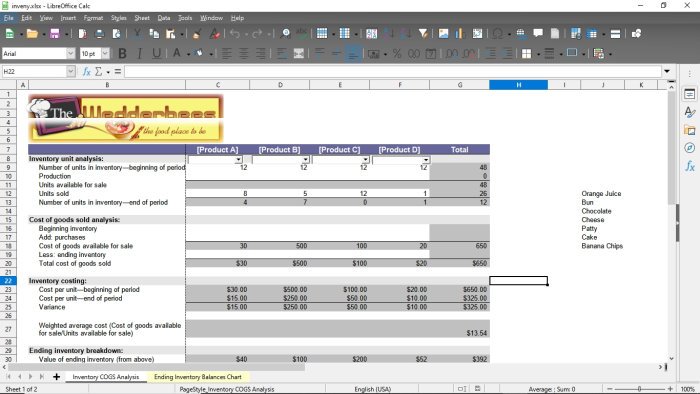
If you’re interested in doing some macro-programming with LibreOffice Calc, then worry not, this feature is supported here as well. However, the tool works with OpenOffice BASIC language instead of Microsoft’s Visual Basic for Applications (VBA).
Now, since both languages are a part of the BASIC family, one should not have a lot of problems going from VBA to OpenOffice Basic, and that’s awesome news for anyone who is looking to make the switch.
Still, there are quite a few differences between both languages, but they are too much to list here.
Read: LibreOffice Writer features.
2] Drag and drop feature is better implemented in Calc
Microsoft Excel and LibreOffice Calc will allow users to drag and drop cells from one area to the next. The thing is this task is easier in Calc and that has a lot to do with the limited click actions one had to perform.
Simply drag and drop, and that’s it. Unlike Excel where you are required to click the border of the chosen cells when the cursor transformed into a hand.
Read: Best LibreOffice extensions.
3] Pressing the delete key gives more options
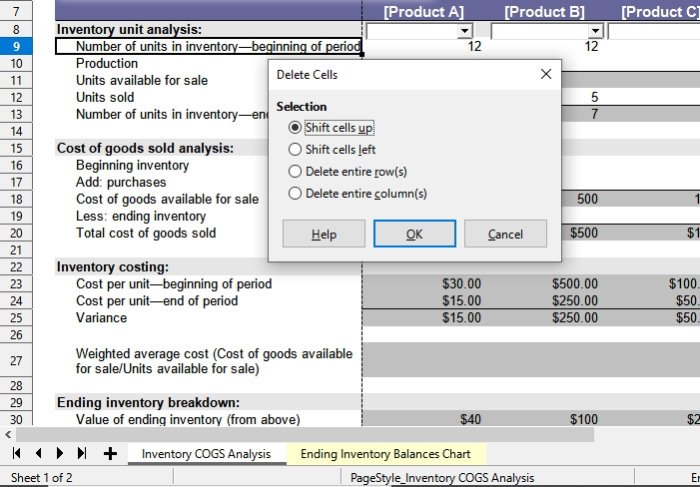
When removing cells in Microsoft Excel, you can press the Delete key on the keyboard to get it done. When the key is pressed, everything will go away, but that isn’t the case with LibreOffice Calc. You see, when the delete key is clicked, the program gives you the option to select what you want to delete.
We like this feature because it makes it quite difficult for users to delete cells by accident.
Read: LibreOffice review.
4] Insert PDF as a document
One of the things we are not able to do in Microsoft Office is to add a PDF document as an image. To make things even more interesting, this tool can import Apple Numbers spreadsheet documents with ease, which is a neat touch.
Additionally, the ability is there for users to compare two documents side-by-side, and to export Calc documents as XHTML. Furthermore, if you want to rotate an entire chart, LibreOffice Calc makes that possible as well.
Not to mention, if you ever had a reason to view a clone of your Spreadsheet in another window, then Calc is the best tool for doing that.