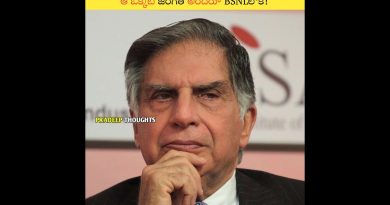How to change your IP address in less than 30 seconds! No installations/downloads!
1: In this video I am going to show you how to change your IP (Internet Protocol) address using a basic ‘Command Prompt’, All computers operating on Windows have the ability to perform a command prompt.
2: You may need to change your IP address for various reasons, it could be that you have been directed to by your ISP (Internet service provider, for example Verizon or AOL), or you could be trying to evade a ban from a website.
3: OK, to begin, click ‘Start’ and then ‘Run’
4: In the box that appears type ‘cmd’, this is a shortcut to open the command prompt menu.
5: A black box with text in it should appear. Now this is important, you need to enter the following into the window which just appeared exactly:
ipconfig /release
6: If you lose internet connection, this is normal and will be resolved in the next step
7: Now type exactly:
ipconfig /renew
8: Notice your internet connection is again connected and working
9: And that’s it! You should now have a brand new IP address. In some cases you may need to restart your computer for changes to take effect.
ip address