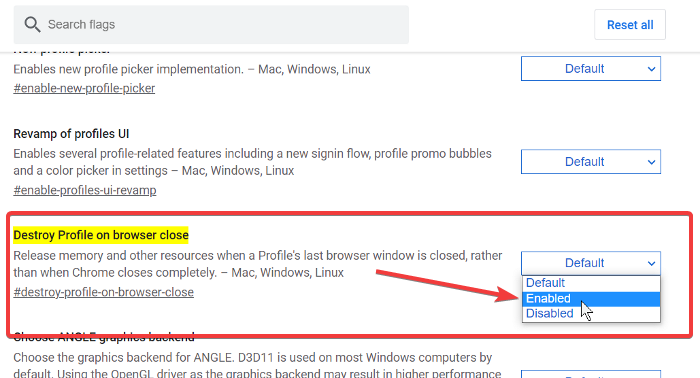How to Destroy Profile on Browser Close in Google Chrome
The Google Chrome browser is the most commonly used browser on Windows computers. However, fans of the browser can’t argue with the fact that it’s resource hungry.
The chief culprit behind Chrome’s massive memory consumption is its browser profiles. Browser profiles save passwords, bookmarks, search history, and other data that are unique to a particular user. Here’s a guide on how to create and delete browser profiles in Chrome.
Unfortunately, Chrome retains the browser profiles in its memory even when you close the instance associated with the specific profile. Also, the browser uses the last profile you loaded in your last session.
The good news is that Chrome comes equipped with tools for managing browser profiles. You can switch between profiles quickly, choose a profile each time you launch the browser, and a crucial feature for reducing RAM usage.
Enable Destroy Profile on Browser Close in Chrome
Multiple Chrome browser profiles take a toll on your RAM, but you will soon be able to clear data from unused profiles each time you close the browser. This features is currently available in the Canary Build only. This releases resources and frees up vital memory space.
Google Chrome notes that the Destroy Profile on browser close feature is still experimental, so it may not work perfectly. However, I’ve not had problems using it. Here, I’ll show you how to enable the Destroy Profile on the browser close flag manually.
Launch the Google Chrome browser.
Enter the following string in the address bar and press the ENTER key:

chrome://flags/#destroy-profile-on-browser-close
This should take you to the Destroy Profile on browser close flag from the list. You can search for it in the search flags box above.
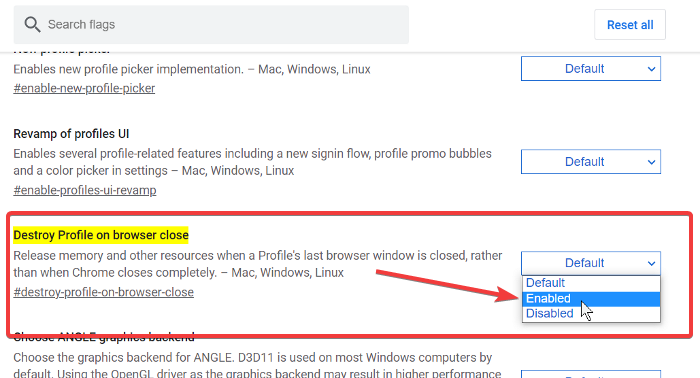
Click on the dropdown beside Destroy Profile on browser close and choose the Enabled option.
Exit Google Chrome.
NOTE: You may not find the Destroy Profile on browser close flag in your regular Google Chrome browser. If you really need this feature, you must download and install the Google Chrome Canary browser.