How to set up, send, receive money in WhatsApp
After more than two years of regulatory hurdles, WhatsApp has started offering its UPI-enabled Payment feature in India. Similar to messages, WhatsApp Pay allows users to send or receive money instantly in WhatsApp chats. The feature is built on top of the National Payments Corporation of India’s Unified Payments Interface (UPI) protocol.

In this handy guide, we have demonstrated nearly everything you need to know about payments in WhatsApp including how to set up WhatsApp Pay, how to send or receive money in WhatsApp chats, how to add or delete a bank account in WhatsApp, and more.
How to set up, get started with WhatsApp Payment
Thanks to WhatsApp Pay, users can send or receive money in chats without exchanging cash in person or going to a local bank. WhatsApp Pay enables transactions with more than 160 supported banks including ICICI Bank, HDFC Bank, Axis Bank, the State Bank of India, and more. The UPI-enabled payment system is now available on the latest version of WhatsApp for Android and iOS.
Read: List of Best Mobile Wallets in India to Make Online Payments
How to add or remove your bank account in WhatsApp
You can send or receive money only after you have added your bank account to WhatsApp. Make sure you have an account at an Indian bank that supports UPI, and your WhatsApp phone number must be associated with the bank account you want to add.
Setting up WhatsApp Payments for the first time
- Open WhatsApp > Tap More Options > Payments > Add new account.
- Accept WhatsApp’s Payments Terms and Privacy Policy.
- Select your bank.
- Tap Verify via SMS > Allow.
- Tap the bank account you want to add.
- Tap Done.
You can have more than one bank account added to WhatsApp simultaneously
- Open WhatsApp > Tap More Options > Payments.
- Tap the ‘Add payment method’ under the payment method.
- Select your bank.
- Tap Verify via SMS > Allow.
- Tap the bank account you want to add.
- Tap Done.

You can delete the bank account you have added to WhatsApp
- Open WhatsApp > Tap More Options > Payments.
- Tap on the bank account you want to remove under Payment methods.
- Tap More Options > Remove payment method.
- Tap Remove when prompted for confirmation.
How to send or receive money in WhatsApp chats
You can send and receive money in chats only after you have added your bank account to WhatsApp.
How to send money to your WhatsApp contact
- Go to WhatsApp and open the chat with whom you would like to send money
- Tap Attach > Payment (This option will appear only when both parties have set up WhatsApp Pay.
- Under ‘Pay,’ enter the amount and add the note, which is optional.
- Enter your PIN. Make sure you have already set the UPI PIN.
- Once the transaction is complete, you can check the payment details.
If you are setting up WhatsApp Pay for the first time, it might ask you to verify your debit card information, which is required to set up the UPI PIN.
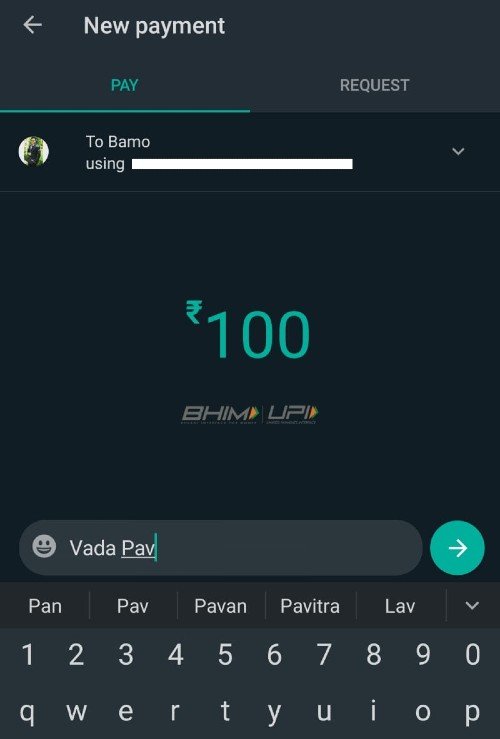
Receiving money on WhatsApp
Similarly, you can also choose to request money from someone on WhatsApp:
- Go to WhatsApp and open the chat with whom you would like to request money.
- Tap Attach > Payment > Navigate to Request.
- Enter the amount you want to request and add an optional note.
- The request expires in 6 days.
Once you have received the money, you can check the payment details by tapping the transaction message.
How to change or set up new UPI PIN in WhatsApp
- Open WhatsApp > Tap More options > Tap Payments.
- Select the bank account to modify the UPI PIN.
- Tap Change UPI PIN or Forgot UPI PIN.

In case you select Forgot UPI PIN, tap CONTINUE and enter the last 6-digits of the debit card number and the expiry date. In some cases, your bank might prompt you to enter the CVV number. If you selected Change UPI PIN, all you need to do is enter your existing UPI PIN. Then, WhatsApp will prompt you to enter a new UPI PIN. Now, confirm the new UPI PIN.
How to send or request money using UPI ID or QR code in WhatsApp
Believe it or not, you can also send or request money using UPI or by scanning QR code in WhatsApp:
- Open WhatsApp > Tap More options > Payments > New Payment.
- Select To UPI ID or Scan QR Code (If you selected the UPI ID option, enter the UPI ID).
- If you selected the QR Code option, scan the QR code.
- Tap either Send or Request money.
- Enter the amount you want to send or request.> Enter the note (optional)
- Tap the Arrow icon.
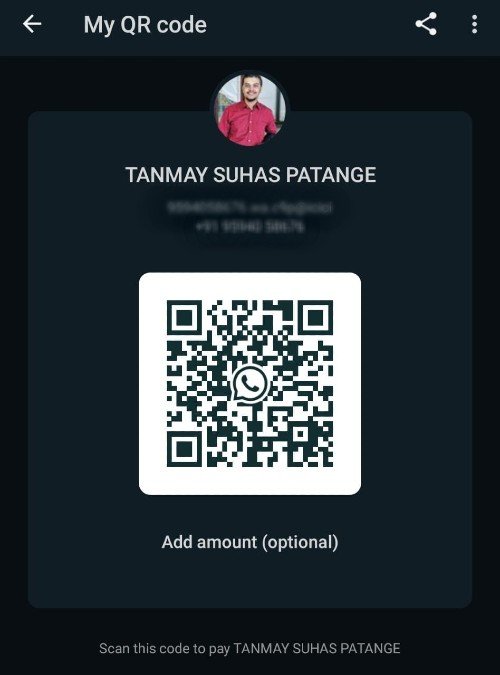
How to find QR code associated with your WhatsApp Pay
WhatsApp assigns a unique QR code to each Payment account. Others can scan that QR code to send you money over WhatsApp Pay UPI:
- Open WhatsApp > Tap More options > Payments.
- At the top of the screen, you will find your WhatsApp Pay QR code.
Are you using WhatsApp Pay to send or receive money in WhatsApp chats? How is your WhatsApp Pay experience so far? Let us know in the comment below.



