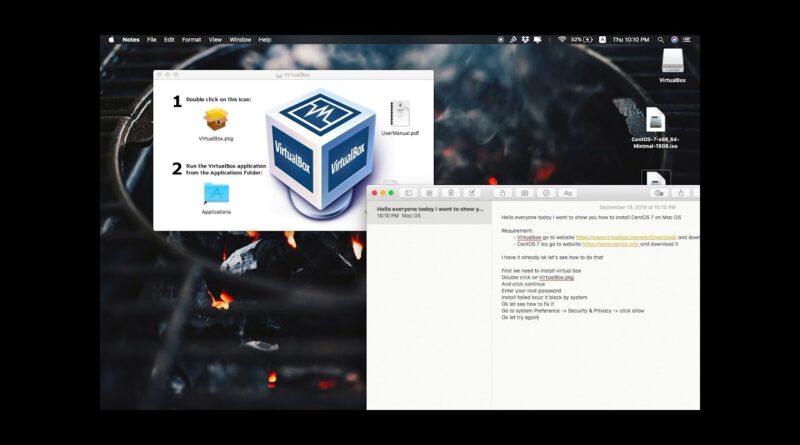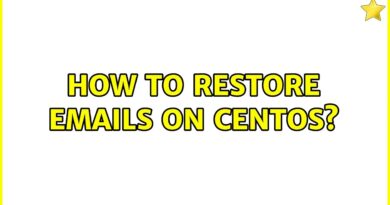How to install CentOS 7 on mac OS using Virtualbox
In this video will be help you how to install CentOS Server on Virtualbox using MacOS
Hello everyone today I want to show you how to install CentOS 7 on #MacOS
Requirement:
– Virtualbox go to website https://www.virtualbox.org/wiki/Downloads and download it
– CentOS 7 iso go to website https://www.centos.org/ and download it
I have it already ok let’s see how to do that
First we need to install virtual box
Double click on VirtualBox.pkg
And click continue
Enter your root password
Install failed bcuz it block by system
Ok let see how to fix it
Go to system Preference, Security & Privacy and click allow
Ok let try again
Ok now it install successful
We jump to to install CentOS 7 on Virtualbox
Open Virtualbox
Click new
Enter your virtual name and click continue
setup Memory size
I’m add 1GB
Click create
Click continue
Go to settings and storage and browse you centos iso
and go to network and change from nat to Bridged Adapter from eszy to
To us ssh
And click start
Using arrow key to select Install CentOS 7 and enter
Ok now it processing to starting installation
Select your language and click continue
Select disk and enable network for get ip and setup hostname sever
Click Begin installation
Now create root password and create user
Ok now click reboot
Installation is completed
Thank you for watching my video.
centos 7