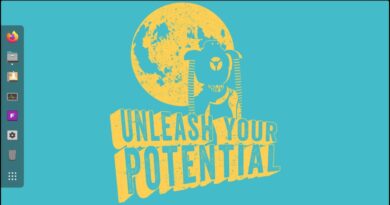How to prevent users from syncing personal OneDrive accounts
If you want to prevent users from synchronizing personal OneDrive accounts, this article will be handy for you. All the new and existing users won’t be able to use their personal OneDrive accounts to synchronize files on Windows 10 PC.
It is possible to pause or stop the OneDrive file synchronization. However, let’s assume that you do not want other users to use OneDrive to synchronize files on your computer. At such a time, it is possible to use these guides to get the job done. No third-party software is required as the Local Group Policy Editor and Registry Editor can help you do the same for your information.
If you use the first method, it is mandatory to add the OneDrive synchronization setting in the Local Group Policy Editor. If you use the second method, do not forget to create a System Restore point.
Prevent users from syncing personal OneDrive accounts
To prevent users from syncing personal OneDrive accounts using Group Policy, follow these steps-
- Press Win+R to open the Run prompt.
- Type gpedit.msc and hit the Enter button.
- Navigate to OneDrive in User Configuration.
- Double-click on Prevent users from syncing personal OneDrive accounts setting.
- Select the Enabled option.
- Click on Apply and OK.
Let’s check out these steps in detail.

At first, press Win+R, type gpedit.msc, and hit the Enter button to open the Local Group Policy Editor. After that, navigate to this path-
User Configuration > Administrative Templates > OneDrive
You will see Prevent users from syncing personal OneDrive accounts setting on your right-hand side. Double-click on it and select the Enabled option.
After that, click on Apply and OK buttons to save the change.
Block users from syncing personal OneDrive accounts
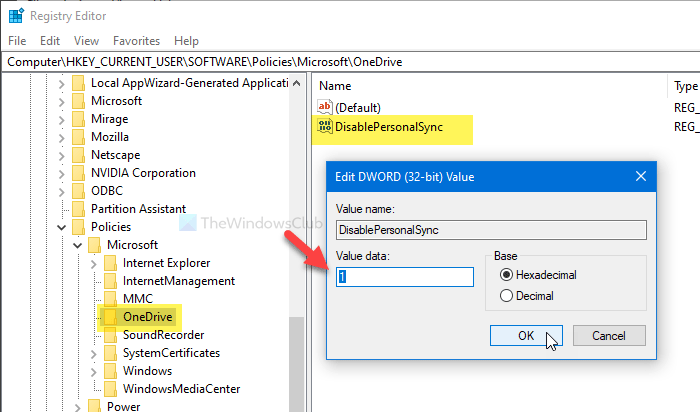
To block users from syncing personal OneDrive accounts via Registry, follow these steps-
- Press Win+R to open the Run prompt.
- Type regedit and hit the Enter button.
- Click the Yes button.
- Navigate to OneDrive in HKCU key.
- Right-click on OneDrive > New > DWORD (32-bit) Value.
- Name it as DisablePersonalSync.
- Double-click on it and set the Value data as 1.
- Click OK to save the change.
Press Win+R to open the Run prompt, type regedit, and hit the Enter button. Click on the Yes button in the UAC pop-up window. After opening the Registry Editor, navigate to the following path-
HKEY_CURRENT_USERSOFTWAREPoliciesMicrosoftOneDrive
Right-click on OneDrive > New > DWORD (32-bit) Value and name it as DisablePersonalSync.
Double-click on DisablePersonalSync, and set the Value data as 1. Click the OK button to save changes.
That’s all! From now on, nobody can synchronize personal OneDrive accounts.