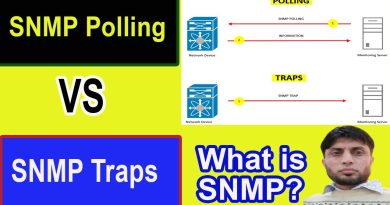Adding a Secondary DNS Server to a Zone in Windows Server 2012 R2 ( a read only copy of zone )
Donate Us : paypal.me/MicrosoftLab
Adding a Secondary DNS Server to a Zone in Windows Server 2012 R2 ( a read-only copy of zone )
1. Prepare
– DC11 : Domain Controller ( pns.vn ) ; IP 10.0.0.11
– DC12 : Domain Member ; IP 10.0.0.12
– WIN81 : Workgroup ; IP 10.0.0.81
2. Step by step : Configrure DC12 become a Secondary DNS Server to domain pns.vn
– DC11 : Configure allow DC12 transfered
+ Server Manager – Tools – DNS – Extend DC11 – Extend “Forward Lookup Zones” – Right-click pns.vn – Properties
– Zone Transfers tab – Check “Allow zone transfers :” – Choose “Only to the follwing servers” – Edit
– Type to “Click here to add an IP Address or DNS Name” : 10.0.0.12 – OK
– DC12 : Install DNS role and Configure Secondary DNS Server
+ Server Manager – Manage – Add Roles and Features – Server Roles : Select DNS Server – Add Features – Next to Install – Close
+ Server Manager – Tools – DNS – Extend DC12 – Right-click “Forward Lookup Zones” – New Zone…
– Zone Type : Choose “Secondary zone” – Zone name : pns.vn – Master Servers : 10.0.0.11
– Finish – Refesh === Display records
– WIN81 : Join to domain pns.vn
– DC12 : Start – Administrative Tools – DNS – pns.vn – F5 (refresh) === Check transfer
by microsoft lab
windows server dns