A thermal shutdown occurred on HP desktop [Fix]
In this article, we will show you how to fix A thermal shutdown occurred error on HP Desktops and laptops. The affected users reported seeing this error screen when they turned on their HP desktops or laptops. However, this error also occurs after a sudden shutdown due to overheating. If you experience such an issue on your computer, you can use the fixes provided in this article.
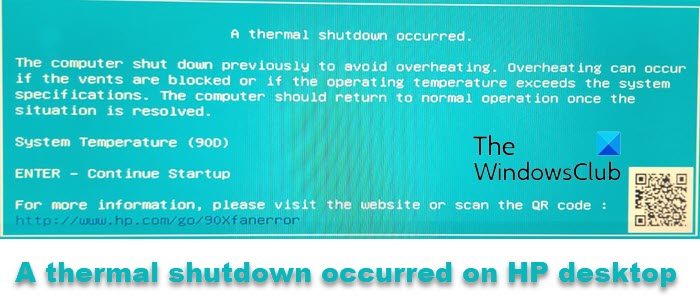
A thermal shutdown occurred on HP desktop
You will see the error “A thermal shutdown occurred” on your HP desktop or laptop when its temperature exceeds the safe levels. In order to prevent physical damage to your computer hardware, Windows puts it in the Thermal shutdown state. You can press Enter to restart your PC and continue to use your laptop again when the temperature drops.
If you experience this error on your system, you can use the following suggestions to resolve this problem:
- Perform a Hard Reset
- Clean your laptop or desktop
- Replace the thermal paste
- Reset or update BIOS
- Your laptop temperature sensor may be damaged
Let’s see all these fixes in detail.
1] Perform a Hard Reset
Sometimes, this error occurs even if the temperature does not exceed the safe levels. In such cases, you can perform a hard reset and see if this fixes the problem. The steps to do this are as follows:

- Turn off your laptop or desktop computer.
- Disconnect the power cable and laptop charger (whichever is applicable).
- Disconnect all the peripherals and remove the battery (if applicable).
- Press and hold the power button for up to 45 seconds.
- Turn on your laptop or desktop computer.
See if the problem persists again.
2] Clean your laptop or desktop
If your laptop or desktop computer frequently goes under thermal shutdown, there might be dust buildup inside your laptop or desktop computer due to which the temperature is increasing above the safe levels.

You should clean your laptop or desktop computer. To do this, you have to disassemble it. If you are not good at this work, it is better to seek professional help.
3] Replace the thermal paste
Thermal paste in computers is applied to the CPU and then the heat sink is placed on the CPU. Thermal paste is a thermally conductive chemical compound that makes the heat transfer rate faster. With time, the thermal paste is worn out. When the thermal paste is worn out, the rate of heat transfer decreases and your computer finds it difficult to manage the temperature of the CPU.

Check if the thermal paste is dried, replace it. If you do not know the exact process to do this, it is better to contact a professional.
4] Reset or update BIOS
You can also reset or update your BIOS. If you cannot use your computer, you can reset it by removing the CMOS battery. This small coin-shaped battery provides continuous power to the BIOS chip, so the BIOS settings remain saved even after the computer is turned off and the main power supply is cut.
Open your computer case or laptop and locate the CMOS battery. Once you find it, remove it gently. Wait for a few minutes, then reinsert it. Now, turn on your computer.

If you can use your computer after the temperature cools down, you can update the BIOS. Download the latest version of BIOS from the official HP website, then install it.
- Go to the HP Software & Driver Downloads web page and choose the correct Model.
- Select the operating system
- The web page will display a list of updates for your computer, and you need to check for the BIOS section. If the BIOS option is not available, it means that you are already running the latest BIOS.
- Ensure that the BIOS update is meant for your computer model. If there is some confusion, check your system information. The wrong BIOS can cause severe damage to the motherboard.
- Download the BIOS file and install it
While installing BIOS, you need to provide a continuous power supply to your computer. We also suggest you place external fans while updating BIOS to keep your computer’s temperature under control during the update process. It is better to contact HP support to update BIOS to avoid further problems and issues.
5] Your laptop temperature sensor may be damaged
If the problem persists, your temperature sensor may have malfunctioned. When the temperature sensor malfunctions, it detects incorrect temperature. To get further assistance, take your desktop or laptop to a professional computer repair technician. If your system is under warranty, contact HP support.
I hope this helps.
What is the reason for the thermal shutdown?
The main reason for the thermal shutdown on computers is overheating. When the temperature of your computer exceeds the safe limits, the Windows operating system puts it in the thermal shutdown state to prevent damage to hardware. Sometimes, a bad temperature sensor is the cause of this issue.
How to tell if a PC is overheating?
There are many signs that your PC is overheating. If your fan runs at high speed, this means your PC’s temperature is high. If your PC is overheating, you will also experience performance issues and unexpected shutdowns.
Read next: CPU Temperature jumping up and down all of a sudden.


