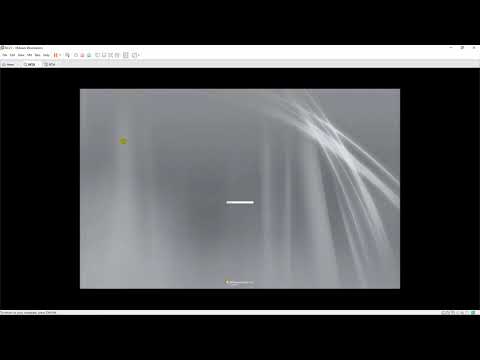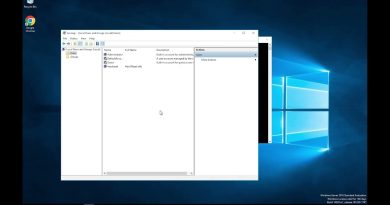Active Directory Migration from Windows Server 2008 R2 to Windows Server 2012 R2
Donate Us : paypal.me/MicrosoftLab
Active Directory Migration from Windows Server 2008 R2 to Windows Server 2012 R2
1. Prepare
– DC21 : Domain Controller(Yi.vn) running Windows Server 2008 R2 | DC14 : Workgroup running Windows Server 2012 R2
2. Step by step : Active Directory Migration from Windows Server 2008 R2 to Windows Server 2012 R2
– DC14 : Install an Additional Domain Controller and transfer FSMO from DC21
+ Join to Yi.vn – Restart server
+ Server Manager – Manage – Add Roles and Features – Next to Server Roles – Select ‘Active Directory Domain Services’ + DNS – Add Features
– Next and Install – Close
+ Click Notifications – Click ‘Promote this server to a domain controller’ – Select ‘Add a domain controller to an existing domain’
– Type the Directory Services Restore Mode (DSRM) password : Enter Password and Confirm password – Next to Install – Restart
+ Logon use account Yiadministrator – Start – cmd – Type : nltest /dclist:Yi.vn === Check Domain Controllers
+ Start – cmd, type : netdom query fsmo # check server has installed FSMO roles
+ Tranfer RID Master, PDC Emulator, and Infrastructure Masters :
+ Server Manager – Tools – Active Directory Users and Computers – Right-Click Yi.vn – Operations Masters… :
+ Tag RID : click Change… – Yes + Tag PDC : click Change… – Yes + Tag Infrastructure : click Change… – Yes
+ Tranfer Domain Naming Master :
+ Server Manager – Tools – Active Directory Domains and Trusts
– Right-Click ‘Active Directory Domains and Trusts[DC14.Yi.vn]’ – Operations Masters… – Click Change… – Yes
+ Tranfer Schema Master
+ Start – cmd, type : ‘regsvr32 schmmgmt.dll’ – mmc – File – add/Remove Snap-in… – Select ‘Active Directory schema’ – add – ok
– Right-Click ‘Active Directory schema[DC21.Yi.vn]’ – change Active Dectory Domain Controller… – Change to : Seclect DC14.Yi.vn – ok
– Right-Click ‘Active Directory schema[DC14.Yi.vn]’ – Operation Masters… – Click Change – Yes – Close
+ Start – cmd, type : netdom query fsmo # show server holding FSMO Roles is DC14 – OK
– DC21 : Demote Domain Controller
+ Start – dcpromo – Next to Administrator Password : Enter password and confirm – Finish – Restart Now
+ Server Manager – Roles – Remove Roles – Server Roles : Uncheck ‘Active Directory Domain Services’ + DNS – Remove – Close – Restart
– DC14 : Check Domain Controllers again
+ Active Directory Users and Computers – Yi.vn – Domain Controllers Contain === Only DC14 === OK
+ Server Manager – Tools – Active Directory Sites and Services – Sites – Default-Fist-Site-Name – Servers – Right-Click DC21 – Delete – Yes
—————————————-******************** Youtube.com/c/MicrosoftLab ********************—————————————
windows server