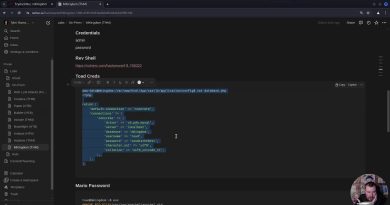Awesome Web Hosting Panel Features, Just For You
As a new DreamHost user, you’ll want to get acquainted with your control panel and all the features it offers so you can start working on your new website.
In this video, we’ll guide you through logging in to your DreamHost panel for the first time and show you how to find everything you’ll need to manage your website. So let’s get started
Once you sign up for a hosting plan, you can access your panel at any time by visiting the DreamHost website. Hover over the Log In button at the top of the screen and select the Web Hosting CP option from the drop-down menu.
Now go ahead and enter the credentials you chose when you signed up for an account. After that, you’ll see your DreamHost Control Panel.
On the left, there’s a bunch of tabs that will help you manage your website and your account. Let’s get to know each of them.
The Websites tab gives you a visual overview of all your domains, allowing you to easily make feature and setting adjustments.
You can also use this tab to add SSL certificates and set up MySQL databases.
The Domains tab is where you can manage all your existing domains and register new ones.
You can also use this tab to transfer external domains over to DreamHost.
Use the WordPress tab to set up new installations on any of your existing domains.
If you’re a DreamPress user, you can also access your managed WordPress installations from this tab with a single click.
The Mail tab is where you can set up new emails for your domains, access your inbox, set up filters, and lots more.
If you’re into email marketing, this is where you’ll find our autoresponder and announcement list tools as well.
With this tab, you can see when your next payment is due, update your personal info, tighten your account security, and back up your files. Plus, this section includes tabs where you can monitor your site’s bandwidth and disk usage. Pretty cool, right?
If you ever have any questions about your website or your account, you can access our knowledge base from this section. If our knowledge base doesn’t have the answer you’re looking for, just use the Contact Support option to get help from our expert support team.
We hope you’ve enjoyed getting acquainted with your DreamHost panel!
Ready to start working on your new website? Get more DreamHost tips and tricks to build your online presence by clicking the links in the description box below, and don’t forget to subscribe! See you next time!
by DreamHost
linux web server