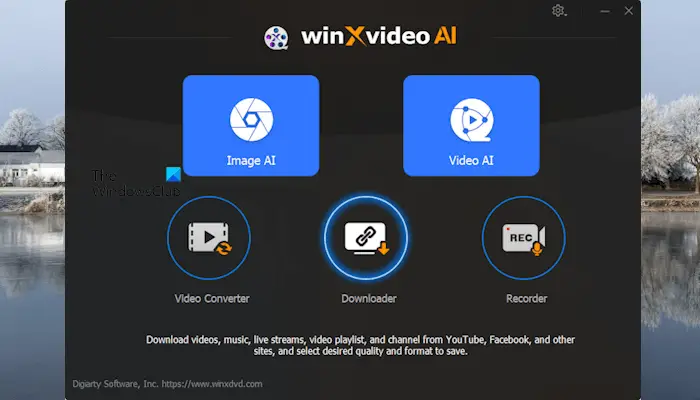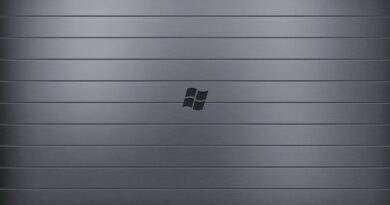Best Video/Image Enhancer & Converter
If you have low-quality images and videos or if your videos and images contain noise, blurry effects, etc., Winxvideo AI will be your best tool. Artificial Intelligence powers the Winxvideo AI tool, and it is capable of enhancing the quality of videos and images. In this article, we review the Winxvideo AI tool.
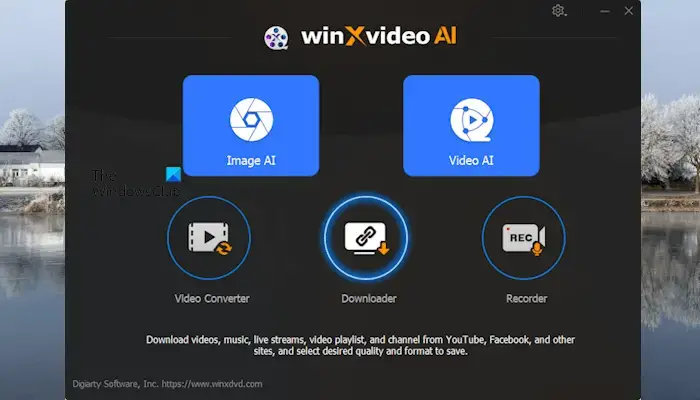
Winxvideo AI review: Best User-friendly Video/Image Enhancer & Converter for Windows PC
Winxvideo AI is an AI-powered video and image enhancer tool that is capable of doing multiple things in addition to upscaling and stabilizing your videos and images. You can use it to enhance old, low-quality, noisy, and blurry videos and images. This tool is also capable of increasing the frame rate of videos. You can also edit and stabilize 4K, 8K, and HDR videos with full GPU acceleration and achieve cinema-grade visuals in every frame. Hence, this tool is the best tool for content creators.
Features of Winxvideo AI and how to use it
Let’s see the features of Winxvideo AI. The Winxvideo AI comprises of the following tools:
- Image AI
- Video AI
- Video Converter
- Downloader
- Recorder
Below, we have explained all these features in detail.
Image AI
As the name implies, the Image AI tool allows you to enhance the quality of your images. To use Image AI, click on the Image AI tool on the interface. Now, you can add the image(s) you want to process to the software by using the drag-and-drop method or by selecting the images manually via the Browse method.
You can also add images to the software by clicking on the Add Image button on the bottom left side or you can click on the drop-down on the same button to add the folder containing images.
After adding the image(s), it will take some time to show the preview of the images. All the added images and folders will appear at the bottom. It shows two types of previews. You can switch the previews by clicking on the respective buttons. You can adjust the settings to apply the changes to your images on the right pane. For multiple images, you can set different settings to different images or apply the same settings to all images by clicking on the Apply to All button.
When you are done, click on the Run button to start processing. The processing time depends on the number of uploaded images and image size. After the image processing completes, it opens the folder containing the output images automatically.
Video AI
You can use the Video AI tool of Winxvideo AI to enhance the quality of your videos. Using this tool is simple. Open Winxvideo AI and then select the Video AI option. Now, upload your video(s). You can also upload the entire folder containing videos. All the options required to enhance the video quality are available on the right pane. You can select these options as per your requirements.
By enabling the Frame Interpolation option, you can add the Slow Motion effect to your videos. You can also skip the scene changes in your videos. When this option is enabled, it stops creating new frames accordingly to avoid artifacts. When you are done, click on the Run button to start processing. Processed videos will be saved in the default folder automatically.
Video Converter
By using the Video Converter tool, you can convert your videos from one format into another format. To use this tool, click on the Video Converter option in Winxvideo AI software. Now, upload your video(s) and select the target format. You can also convert a video file into an audio file.
The Toolbox tab contains more tools to process your videos. Some of these tools include Merge, Split, Rotate, Trim, Compress, etc. You can edit the settings of each video separately by clicking on the Options button. If you want to apply the same settings to all the videos, select the Apply to All option. When you are done, click on the Run button.
You can also edit the metadata of the videos. To do so, go through the following instructions:
- Select a video.
- Click on the Options button.
- Select the Name & Tag tab.
- Now, you can change the metadata of the video.
- When you are done, click on the Done button.
Downloader
You can also download video and audio using the Winxvideo AI tool. To launch it, click on the Downloader option on the software. Now, follow the steps provided below:
- Copy the URL of the video.
- Click on the Add Video option and paste the link there.
- Click on the Analyze button.
- When the analysis is completed, the video will be added to the download list. If you want to download another video, repeat the same steps.
- When you are done, click on the Download now button.
If you want to download the audio file from the video URL, paste the link in the Add Music field, then analyze the video, and then select the audio file format.
Recorder
The Recorder tool allows you to record videos. It has the following three recording options:
- Screen
- Webcam
- Screen & Webcam
You can select the desired option as per your requirements. To start recording, click on the REC button.
Winxvideo AI Settings
To open the Winxvideo AI settings, click on the gear-shaped icon on the top right side and select Settings. Here, you can change the General settings, Video settings, Downloader settings, AI Tools settings, etc.
Winxvideo AI Pricing
The Winxvideo AI is available in the following three pricing plans:
- 1-year plan: This plan is available for 3 PCs and billed every year. It is a subscription-based plan. Hence, it is auto-renewed every year. You will be informed 7 days before the renewal date. You can cancel the subscription anytime.
- Lifetime plan: The Lifetime plan is available for 1 PC. You have to pay only once. This plan also offers unlimited AI features.
- Family plan: This plan is available for 3 to 5 PCs. It contains all the features that are included in the Lifetime plan.
The trial version is also available. You can download and use the Trial version before purchasing this software. To get more information about the pricing plans, you can visit the official website.
They also offer a 30-day money-back guarantee on all orders. In case you have any payment-related queries, you can contact their customer support team.
Why will Winxvideo be the best choice for you?
Winxvideo AI is produced by Digiarty Software, Inc. The company was established in 2006 and awarded by over 200 tech authority websites. The company has 17 years of experience. This tool is powered by Artificial Intelligence and offers many amazing features. In addition to image and video enhancer tools, it also includes a video converter, a video downloader, and a video recorder. Hence, it is a complete suite for content creators.