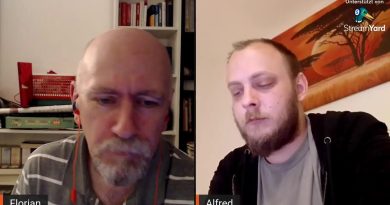Body of Emails or Text is missing in Outlook
When you receive an email, is the body of emails or text missing in your Outlook client? If yes, look no further! In this article, I will be discussing methods to fix this issue in Microsoft Outlook.
The main cause of this issue where the body of emails or text is missing is Avgoutlook.Addin. Avgoutlook.Addin (AVG Addin for MS Outlook) is an add-in service by AVG to protect Outlook and your system from malicious emails and attachments. Although it is a nice tool, it can make Outlook’s performance sluggish and also make text or body of emails disappear. Other antivirus add-ins can also cause this issue in Outlook. The other reasons for this issue can be if hardware acceleration is enabled or font color is accidentally set to white.
Let us check out how you can get rid of this issue in Outlook.

Body of Emails or Text is missing in Outlook
Are you receiving blank emails in Outlook? If the body of Emails or Text is missing or not showing in Outlook, use one of these fixes to resolve the issue.
- Remove or Disable AVG or any other antivirus add-ins from Outlook.
- Restart Outlook in Safe Mode.
- Check Font Color Settings for Plain Text Email
- Check if hardware graphics acceleration is turned off or not.
- Update Outlook
- Fix Outlook Data Files
1] Remove or Disable AVG and other add-ins from Outlook
As mentioned previously, the issue is mainly caused due to the Avgoutlook.Addin AVG Addin. So, try disabling it or uninstalling it and then see if the issue still persists. If you have some other antivirus installed for Outlook, disable or remove it.
Open the Microsoft Outlook application and go to the File menu and then Options. From the Outlook Options window, navigate to the Add-ins tab and then click on the Go button present beside the Manage COM add-ins option.
Next, if you want to just temporarily disable the add-in, simply uncheck its checkbox and then press the OK button.
In case you want to completely remove the add-in, select its checkbox and then click on the Remove button.
Restart Outlook and see if the problem still occurs.
2] Restart Outlook in Safe Mode
Restarting Outlook in safe mode may also resolve the body of email or text missing issue. To do so, follow below steps:
- Simply open the Run dialog box by pressing Windows + R hotkey.
- Now, type outlook.exe/safe in it and then press the OK button.
This will restart Outlook in Safe mode and hopefully, you can view the body and text of your Outlook emails now.
3] Check Font Color Settings for Plain Text Email
If you don’t see text in your Outlook emails, verify font color settings and make sure the font color is not set to White. You can use the below steps to do so:
In the Outlook application, go to File > Options menu and then Mail tab. Now, click on the Stationery and Fonts button and then go to the Personal Stationery tab.
Next, locate Composing and reading plain text messages option and click on the Font button present under it.
Now, make sure the Font color is set to Automatic. If not set it to Automatic/ Black and then press the OK button.
Restart the Outlook application to check if emails are still showing with no body or text or not.
4] Check if hardware graphics acceleration is turned off or not
Do check if hardware graphics acceleration is disabled or not. To disable it, open the Outlook application and go to File > Options.
Now, move to the Advanced tab and then scroll down to the Display section. Ensure you have selected the Disable hardware acceleration option. If not, select this checkbox and then press the OK button.
See if the body of emails or text in Outlook emails is still missing.
5] Update Outlook
Update your Outlook application and see if the problem is still there. To update, go to File > Office Account and then click on the Update Options drop-down button. After that, click on the Update Now button.
6] Fix Damaged Outlook Data Files
The body or text missing issue may occur if an Outlook data file is corrupted. So, you can use a PST repair tool to repair damaged Outlook Data Files and see if the issue is still there.
If your Outlook emails are showing up without any text or body, try these above-discussed methods to fix the issue.
Read next: Outlook encountered a problem and needs to close.