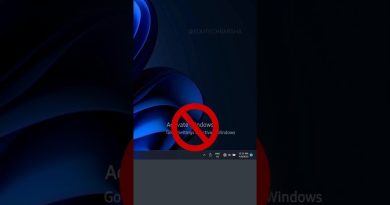Calibrate the Battery on HP Notebooks | HP Computers | HP
This video shows how to calibrate the battery on your HP Notebook. We will use the HP PC Hardware Diagnostics UEFI to calibrate the battery and restore the proper levels.
For other helpful videos go to http://youtube.com/hpsupport.
More support options are available at http://hp.com/support.
Continue the Conversation:
http://hp.care/SupportForums
http://hp.care/FacebookSupport
http://hp.care/TwitterSupport
Follow these steps to calibrate the battery on your HP Notebook:
-Fully charge the notebook battery.
-Disconnect the power adapter, turn off the computer, and then turn it back on.
-Immediately press F2 – repeatedly – to launch Diagnostics UEFI.
-Select Component Tests, Memory, and then Extensive Test.
-Select Loop until error to start the test.
-Let the test continue until the battery is completely discharged and the computer turns off.
-It might take several hours for the battery to completely discharge.
-Plug in the power adapter, and then charge the battery fully again.
-Turn on the notebook and view the battery charge percentage.
#HP #HPSupport #HPComputers
SUBSCRIBE: www.youtube.com/HPSupport
SHOP NOW: http://store.hp.com/us/en/
About HP:
HP Inc. creates technology that makes life better for everyone everywhere — every person, every organization, and every community around the globe. Through our portfolio of printers, PCs, mobile devices, solutions, and services, we engineer experiences that amaze.
Connect with HP:
Visit HP WEBSITE: http://www.hp.com
Like HP on FACEBOOK: https://www.facebook.com/HP
Follow HP on TWITTER: https://twitter.com/HP
Follow HP on INSTAGRAM: https://www.instagram.com/hp
Follow HP on LINKEDIN: https://www.linkedin.com/company/hp
This video was produced by HP.
How to Calibrate the Battery on HP Notebooks | HP Notebooks | HP
how to repair windows 10