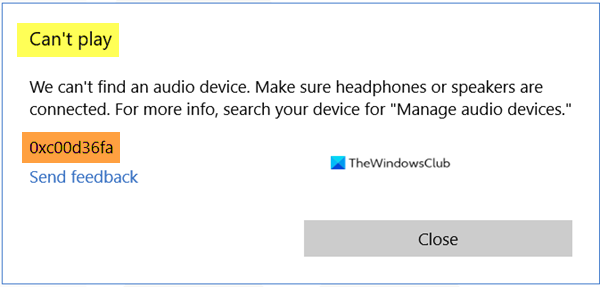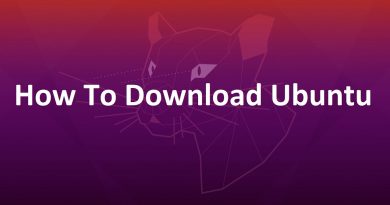Can’t play, Error 0xc00d36fa, We can’t find an audio device
Audio issue is one of the most common issues reported by users. Sometimes it is as simple as the device not connected, and sometimes all you need to do is switch the audio output device. However, at times, you may receive the error Can’t play, Error 0xc00d36fa, We can’t find an audio device. In this case, the issue can be resolved by updating the audio driver or selecting a new driver, or running the audio troubleshooter available with Windows.
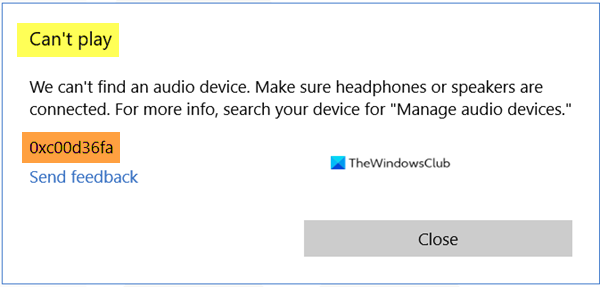
Can’t play, Error 0xc00d36fa, We can’t find an audio device
If you have made sure that your headphone or speaker is connected properly, but still face this issue, then here are some suggested methods you can follow to resolve the audio problem.
- Use High Definition Audio Device driver.
- Run the Audio troubleshooter
- Install the latest OEM audio driver
You will need admin permission to complete these tasks.
1] Use High Definition Audio Device by Microsoft as the driver.

As an administrator, open Device Manager using Win + X, followed by pressing the M key. In the devices list, search and expand the Sound, video, and game controllers.
Next, right-click on the sound device you have issues with, and select update driver. Now you will have two options—Search automatically for drivers, and Browser, my computer for drivers. Select the second option.
Here you can either upload driver from your computer, but instead, choose the option which says— Let me pick up from a list of device drivers on my computer. Choose from the list “High Definition Audio Device” and click finish. Restart the computer, and you should be able to hear the audio.
2] Install the latest OEM’s Audio Driver
If the above method doesn’t work, then you may want to check if there is a new driver update available with the OEM. While the generic driver works fine, but some features can only be enabled when using the OEM driver. The current version may have a conflict with the Windows version, and that calls for an update.
You can manually update by downloading the driver from the OEMs website.
3] Run the Audio troubleshooter

Open Windows 10 Settings, and navigate to Update & security > Troubleshoot > Additional troubleshooter.
Locate and select the Playing Audio troubleshooter, and then click on the Run the troubleshooter button.
Let the Wizard do its job. You may be prompted to switch audio devices in between or select a particular audio output you want to troubleshoot.
I hope the post came in handy. It is usually a driver issue where you may have to use a generic driver if the OEM driver doesn’t work.
More suggestions here: Troubleshoot Windows 10 Sound and Audio problems.