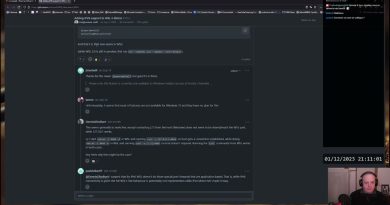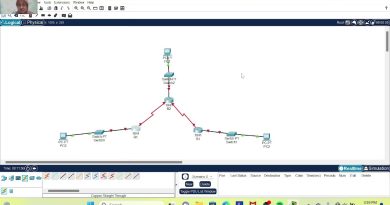Change (Spoof) Your MAC address in Windows 7 (Wired/Wireless) *READ DESCRIPTION*
This is a video on how to change your MAC address in windows 7.
Feel free to comment with any questions. Also i would be much obliged if you would leave a like.
How to Assign the IP address
To set a static IP address:
Open Windows Start menu.
Open Control Panel.
Classic view: Open Network Connections
Category view: Select Network and Internet Connections, and then Network Connections.
Double-click on your active LAN or Internet connection.
Click Properties.
This opens the Local Area Connections Properties window.
In the General tab, highlight the Internet Protocol (TCP/IP) item, and click Properties.
This opens the Internet Protocol (TCP/IP) Properties window.
In the General tab, click Use the following IP address, and enter:
IP address. The static IP address you want to assign to this computer.
Subnet mask. Subnet mask used by your router.
Default gateway. IP address of your router’s default gateway.
In Use the following DNS server addresses, enter all the IP addressses for the DNS servers your router uses.
Click OK.
Then:
Click OK to close each window.
Restart your computer.
Then, check your IP address again, to make sure that the changes were applied.
Try this if you have a WIRELESS CONNECTION
http://lizardsystems.com/wiki/change_mac_address/faq/change_mac_address_in_windows_7
mac address