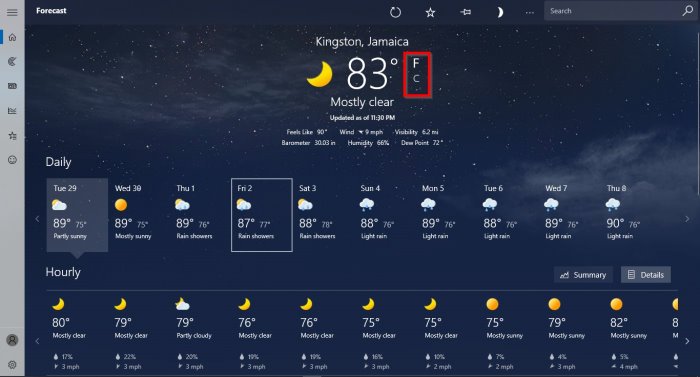Change Weather app Temperature from Celsius to Fahrenheit
If you check the Start menu of your Windows 10 installation, you’ll realize that there’s a Weather app included by default. If you’ve been using third-party tools up until this point, then we suggest taking a serious look at what Microsoft has to offer.
Depending on your location, the Weather app will show the temperature in either Fahrenheit (°F) or Celsius (°C). Some users may want to change from one to the other but have no idea how to accomplish this task.
This article, then, is designed to help you understand how to show the Weather temperature in Fahrenheit or Celsius for your personal account where Windows 10 is concerned.
Change Windows 10 Weather app Temperature from Celsius to Fahrenheit
To change Weather app Temperature from Celsius to Fahrenheit in Windows 10, follow these steps:
- Launch the Windows 10 Weather app
- Click on the Settings icon at the bottom-left corner
- Go to General
- You will see Show temperature in
- Select one Fahrenheit or Celsius
- The Weather app will display C or F as per your choice.
There are other ways too – Take advantage of hotkeys or Change the temperature in real-time. Let us see all these methods now.
Change the temperature from the Settings menu
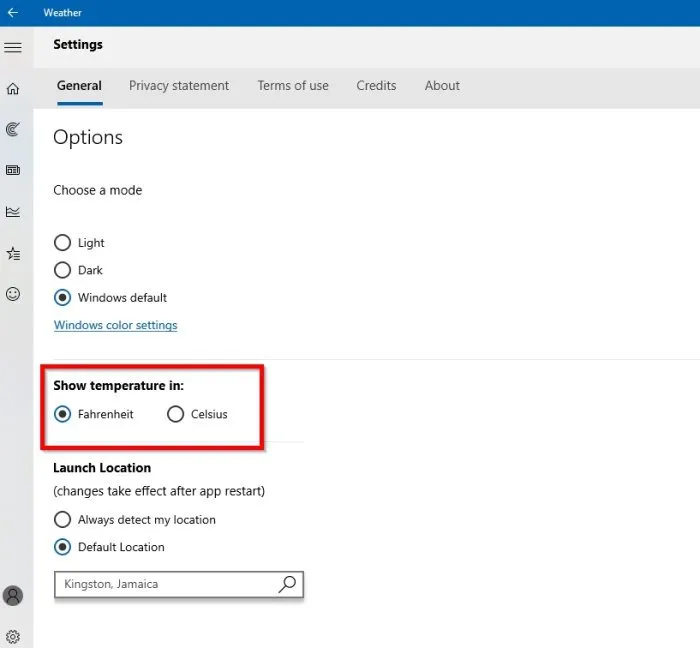
Click on the Settings icon at the bottom-left corner of the tool, then from there, go to General > Show temperature in:, then select the one that makes sense to you.
Change the temperature from the main menu
If the hotkeys are not working for you, then worry not because this option should work just fine.
Via the main page of the Weather app, you should see weather forecasts along with the current temperature. In order to make the necessary changes, please click on either F or C and watch the temperature changes in real-time.
Take advantage of hotkeys
Make use of your hotkey options. It’s an effortless thing to do, so let us discuss it right now. Depending on your version of Windows 10, this particular tip may or may not work, so go on ahead and give it a test to see if things move in the expected direction.
OK, so after launching the Weather app, you can easily switch between temperatures by clicking on Alt + Enter.
If you have any problems, please let us know in the comment section of this article.