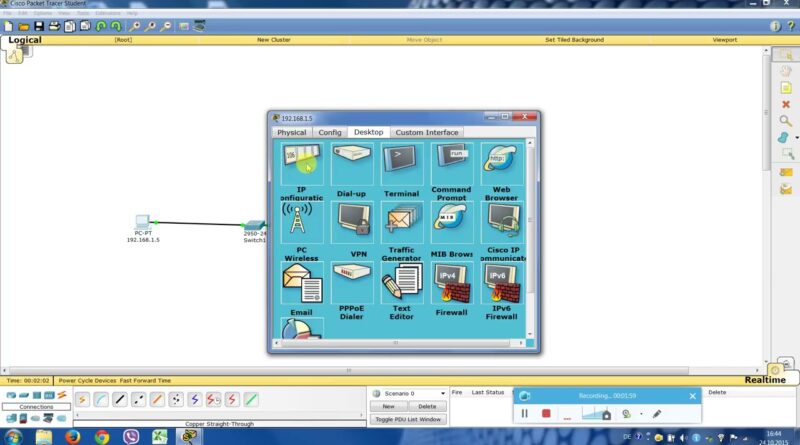CISCO-DNS Server Cisco Packet Tracer #cisco #windows #linux #server #dhcp #packet #tracer #dhcp #all
Video tutorial how to setup DNS server using Cisco Packet Tracer
1. Create simple network structure (1 Generic PC, 1 Switch and 1 Server)
2. Configure static IP addresses for PC and Server
3. To configure static IP address click on PC open tab Desktop and click on IP Configuration, choose static IP, in field IP Address type 192.168.1.5, subnet mask 255.255.255.0, default gateway (empty), DNS server 192.168.1.1
4. To configure static IP address on Server, click on server. open tab Desktop and click on IP Configuration, choose static IP, in field IP Address type 192.168.1.1. subnet mask 255.255.255.0, default gateway (empty), DNS server 192.168.1.1
On the Server click on tab Services and choose DNS service, enable service (click on ON) and type in Resource records name of your web page, in my case is www.mypage.com, type in Address field IP address of our DNS server 192.168.1.1 and click on Add button
5. On the left side of Server – Services (tab) choose HTTP service and between (html … html) tags, type your message then close windows
6. Click on the client, open desktop tag and open Web Browser. In URL field type www.mypage.com and you will be able to see your message between those html tags (in step 5
#cisco #albania #network #windows #server
by Networking Work
linux dns server