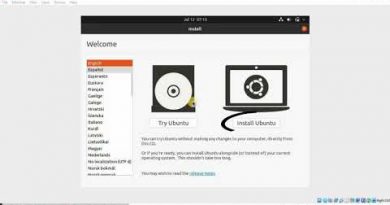Clear, Reset or Delete Windows Media Library WMDB Files
Windows Media Player is still available, and it can index media files, which reduce the burden of you finding all the music on your computer. That said, if you are unable to find the music and videos on your computer through WMP, then resetting the database is a good idea. In this post, we will take a look at how you can fix the problem.
Clear, Reset, Delete Windows Media Library WMDB Files
WMDB is the Windows Media Library database file that keeps indexes, location of all the music and video files on the computer. If there is a problem with it, i.e., corruption, it will not discover new files. In that case, it would be wise to reset or delete and then recreate the database.

- Open the Services section by typing the services.msc in the Run prompt, followed by pressing the Enter key.
- Locate the “Windows Media Player Network Sharing Service” and stop it.
- Now navigate to “%Userprofile%AppDataLocalMicrosoftMedia Player.”
- Delete all the “Windows Media Library (.wmdb)” types of files inside that folder.

There can be multiple WMDB files, and they all have different purposes. Make sure to delete all of them.
Now open the Windows Media Player, and it should start indexing your library again. You can manually add your music folders using the library feature. Once done, check if the indexing has started.

Windows Media Player is not the favorite kind of media player in Windows, but it is definitely available right away. The other built-in media player, Groove, is not worth it as it doesn’t have most features.
I hope you were able to delete or reset the Windows Media Library WMDB Files. It is the fool-proof fix if you have indexing issues as Windows Media Player doesn’t offer any straight forward option to reset the index.