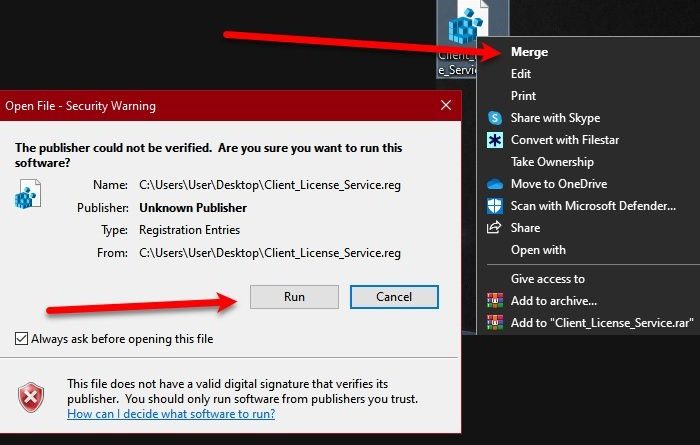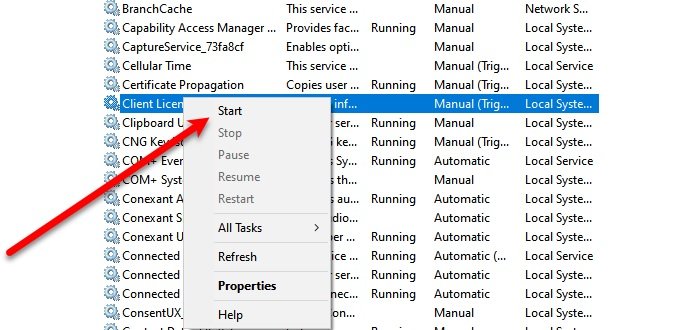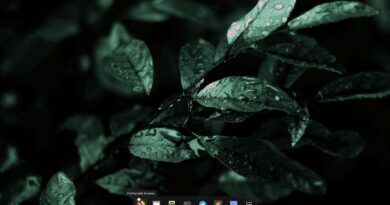CLIPSVC (Client License Service) not starting; How to enable ClipSvc?
CLIPSVC is an abbreviation of Client License Service and it is used to provide a licensing support structure to Microsoft Store Applications. So, in order for the Windows Store apps to work, CLIPSV should be enabled. However, some Windows users are experiencing an error where CLIPSVC is not starting and they want to know how to enable it.

Windows could not start the Client License Service (ClipSvc) service on the Local Computer
Error 126, The specified module could not be found.
Windows could not start the Client License Service
Before seeing the solutions, we must know that you need to manually trigger clipSVC service from the Services app. To do that, launch Services from the Start Menu. Look for Client License Service, right-click on it and select Start. This way you will be able to enable clipSVC on your computer.
How to enable ClipSvc
If CLIPSVC is not starting in Windows 10, you can use the following solutions to enable it.
- Merge a Registry Script
- Reset Microsft Store apps
Let us talk about them in detail.
1] Merge a Registry Script
You need a create a Registry Script and merge it to start CLIPSVC service.
So, create a system restore point first, and then open Notepad, paste the following code and save it with a .reg extension.
[HKEY_LOCAL_MACHINESYSTEMCurrentControlSetServicesClipSVC] "DisplayName"="@%SystemRoot%\system32\ClipSVC.dll,-103" "ErrorControl"=dword:00000001 "ImagePath"=hex(2):25,00,53,00,79,00,73,00,74,00,65,00,6d,00,52,00,6f,00,6f,00, 74,00,25,00,5c,00,53,00,79,00,73,00,74,00,65,00,6d,00,33,00,32,00,5c,00,73, 00,76,00,63,00,68,00,6f,00,73,00,74,00,2e,00,65,00,78,00,65,00,20,00,2d,00, 6b,00,20,00,77,00,73,00,61,00,70,00,70,00,78,00,00,00 "Start"=dword:00000003 "Type"=dword:00000020 "Description"="@%SystemRoot%\system32\ClipSVC.dll,-104" "DependOnService"=hex(7):72,00,70,00,63,00,73,00,73,00,00,00,00,00 "ObjectName"="LocalSystem" "ServiceSidType"=dword:00000001 "RequiredPrivileges"=hex(7):53,00,65,00,43,00,72,00,65,00,61,00,74,00,65,00,47, 00,6c,00,6f,00,62,00,61,00,6c,00,50,00,72,00,69,00,76,00,69,00,6c,00,65,00, 67,00,65,00,00,00,53,00,65,00,43,00,68,00,61,00,6e,00,67,00,65,00,4e,00,6f, 00,74,00,69,00,66,00,79,00,50,00,72,00,69,00,76,00,69,00,6c,00,65,00,67,00, 65,00,00,00,53,00,65,00,53,00,79,00,73,00,74,00,65,00,6d,00,45,00,6e,00,76, 00,69,00,72,00,6f,00,6e,00,6d,00,65,00,6e,00,74,00,50,00,72,00,69,00,76,00, 69,00,6c,00,65,00,67,00,65,00,00,00,00,00 "FailureActions"=hex:84,03,00,00,00,00,00,00,00,00,00,00,01,00,00,00,14,00,00, 00,00,00,00,00,00,00,00,00 "LaunchProtected"=dword:00000002 [HKEY_LOCAL_MACHINESYSTEMCurrentControlSetServicesClipSVCParameters] "InactivityShutdownDelay"=dword:0000012c "RefreshRequired"=dword:00000002 "ServiceDll"=hex(2):25,00,53,00,79,00,73,00,74,00,65,00,6d,00,52,00,6f,00,6f, 00,74,00,25,00,5c,00,53,00,79,00,73,00,74,00,65,00,6d,00,33,00,32,00,5c,00, 43,00,6c,00,69,00,70,00,53,00,56,00,43,00,2e,00,64,00,6c,00,6c,00,00,00 "ServiceDllUnloadOnStop"=dword:00000001 "ProcessBiosKey"=dword:00000001 [HKEY_LOCAL_MACHINESYSTEMCurrentControlSetServicesClipSVCSecurity] "Security"=hex:01,00,14,80,b8,00,00,00,c4,00,00,00,14,00,00,00,30,00,00,00,02, 00,1c,00,01,00,00,00,02,80,14,00,ff,01,0f,00,01,01,00,00,00,00,00,01,00,00, 00,00,02,00,88,00,06,00,00,00,00,00,14,00,ff,01,02,00,01,01,00,00,00,00,00, 05,12,00,00,00,00,00,18,00,fd,01,0f,00,01,02,00,00,00,00,00,05,20,00,00,00, 20,02,00,00,00,00,14,00,9d,01,02,00,01,01,00,00,00,00,00,05,04,00,00,00,00, 00,18,00,94,00,00,00,01,02,00,00,00,00,00,0f,02,00,00,00,01,00,00,00,00,00, 14,00,9d,01,02,00,01,01,00,00,00,00,00,05,06,00,00,00,00,00,14,00,14,00,00, 00,01,01,00,00,00,00,00,05,0b,00,00,00,01,01,00,00,00,00,00,05,12,00,00,00, 01,01,00,00,00,00,00,05,12,00,00,00 [HKEY_LOCAL_MACHINESYSTEMCurrentControlSetServicesClipSVCTriggerInfo] [HKEY_LOCAL_MACHINESYSTEMCurrentControlSetServicesClipSVCTriggerInfo ] "Type"=dword:00000006 "Action"=dword:00000001 "GUID"=hex:67,d1,90,bc,70,94,39,41,a9,ba,be,0b,bb,f5,b7,4d "Data0"=hex:36,00,34,00,44,00,31,00,44,00,30,00,34,00,35,00,2d,00,46,00,36,00, 37,00,35,00,2d,00,34,00,36,00,30,00,42,00,2d,00,38,00,41,00,39,00,34,00,2d, 00,35,00,37,00,30,00,32,00,34,00,36,00,42,00,33,00,36,00,44,00,41,00,42,00, 00,00 "DataType0"=dword:00000002 [HKEY_LOCAL_MACHINESYSTEMCurrentControlSetServicesClipSVCTriggerInfo1] "Type"=dword:00000007 "Action"=dword:00000001 "GUID"=hex:16,28,7a,2d,5e,0c,fc,45,9c,e7,57,0e,5e,cd,e9,c9 "Data0"=hex:75,08,bc,a3,21,07,85,41 "DataType0"=dword:00000001 [HKEY_LOCAL_MACHINESYSTEMCurrentControlSetServicesClipSVCTriggerInfo2] "Type"=dword:00000007 "Action"=dword:00000001 "GUID"=hex:16,28,7a,2d,5e,0c,fc,45,9c,e7,57,0e,5e,cd,e9,c9 "Data0"=hex:75,10,bc,a3,21,07,85,41 "DataType0"=dword:00000001 [HKEY_LOCAL_MACHINESYSTEMCurrentControlSetServicesClipSVCTriggerInfo3] "Type"=dword:00000007 "Action"=dword:00000001 "GUID"=hex:16,28,7a,2d,5e,0c,fc,45,9c,e7,57,0e,5e,cd,e9,c9 "Data0"=hex:75,18,bc,a3,21,07,85,41 "DataType0"=dword:00000001 [HKEY_LOCAL_MACHINESYSTEMCurrentControlSetServicesClipSVCTriggerInfo4] "Type"=dword:00000007 "Action"=dword:00000001 "GUID"=hex:16,28,7a,2d,5e,0c,fc,45,9c,e7,57,0e,5e,cd,e9,c9 "Data0"=hex:75,20,bc,a3,21,07,85,41 "DataType0"=dword:00000001 [HKEY_LOCAL_MACHINESYSTEMCurrentControlSetServicesClipSVCTriggerInfo5] "Type"=dword:00000007 "Action"=dword:00000001 "GUID"=hex:16,28,7a,2d,5e,0c,fc,45,9c,e7,57,0e,5e,cd,e9,c9 "Data0"=hex:75,28,bc,a3,21,07,85,41 "DataType0"=dword:00000001 [HKEY_LOCAL_MACHINESYSTEMCurrentControlSetServicesClipSVCTriggerInfo6] "Type"=dword:00000007 "Action"=dword:00000001 "GUID"=hex:16,28,7a,2d,5e,0c,fc,45,9c,e7,57,0e,5e,cd,e9,c9 "Data0"=hex:75,30,bc,a3,21,07,85,41 "DataType0"=dword:00000001
Now, right-click the .reg file and select Merge. You will be asked to confirm your action, do that, by clicking Run.
Now, restart your PC or use the following command in Command Prompt (as an administrator) to enable CLIPSVC in Windows 10.
net start clipsvc
2] Reset Microsoft Store apps
Since ClipSVC is related to Microsoft Store apps if the script does not fix your issue try resetting Microsoft Store apps with PowerShell.
If don’t want to use any command, launch Settings (Win + I) and click Apps. Search for Microsoft Store, select it and click Advanced options > Reset. Wait for it to complete and check if the issue persists.
Hopefully, with the help of these solutions, you will be able to fix CLIPSVC not starting error.
Read Next: Microsoft Store not opening or closes immediately after opening.