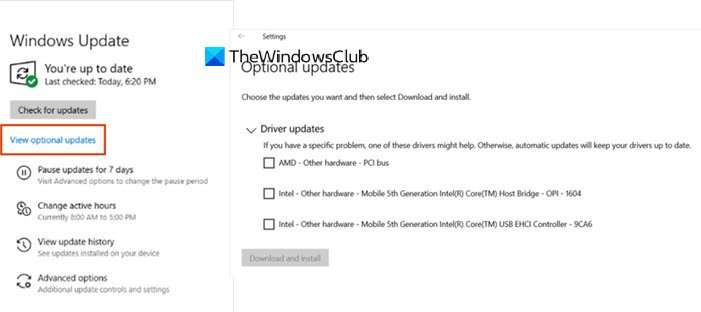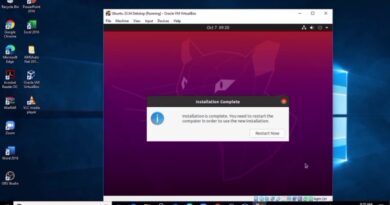Computer Freezing and Makes Buzzing or High-pitched Noise
Some users are complaining that their computer is freezing and making a high-pitched noise. This is troubling the routine of many users of Windows 10. Imagine you are working on something important, or you are behind deadlines for your projects. The computer on which you are working is causing troubles like freezing and making high-pitched noises. These issues put a lot of burden on your commitments, and you might not exactly know what you should do to recover your PC from the issues. We have a few fixes that can fix the buzzing high-pitched noises. Let’s see what they are and how you can use them to fix the issues.
Computer Freezes & makes Buzzing or High Pitched Noise
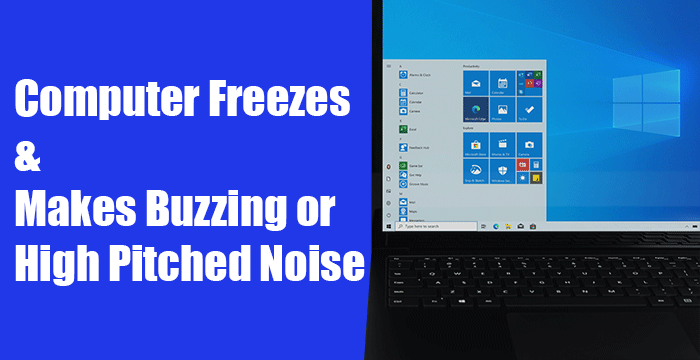
The programs and processes that run in the background might put pressure on the PC and causing issues. First, end those unwanted processes and check for Windows updates. After that, you can follow the fixes below. These are the following fixes for computer freezing and making a buzzing or high-pitched noise.
- Update Display and Audio Drivers
- Update BIOS
- Check the Physical Health of your PC
- Check in Clean Boot State
- Upgrade your PC’s Hardware
Let’s get into the details of every method and fix the issues.
1] Update Display and Audio Drivers
Out-of-date display and sound drivers or the corruption in their files might have caused the error. The first way we can try to solve these issues is to update those display and sound drivers. The issues you are facing with the freeze of the computer and its buzzing high-pitched noises might be fixed after the update.
You could also visit the manufacturer’s website to download display and audio drivers and install the latest stable versions.
After the update, restart your PC and see if the issues are happening again. If the issues still exist, try the following methods.
2] Update BIOS
The settings of your BIOS (Basic Input Output System) might have altered by accident, or they might have been out-of-date. There are chances that this might work if your computer is freezing at the boot stage and making a buzzing high-pitched noise. You need to update your computer’s BIOS to fix it. After the update check if the issues are sorted out. If not, try the next methods in the guide.
3] Check the Physical Health of your PC
The physical health of your PC affects its performance. There are times the integrity of RAM and hard disk compromises the functioning of the computer.
You need to run Windows Memory Diagnostic tool and check up the hard disk and make sure they are functioning fine. After that, you need to check the temperatures of the CPU and GPU. If their temperatures go beyond a point their functioning goes sour and the issues of freezing and various other problems happen.
4] Check in Clean Boot State
Clean Boot lets us find and fix advanced issues that happen in Windows. In the Clean Boot mode, only the necessary components of the Windows runs, and it gives us a scope to find if the problems are caused by Windows or any other third-party programs installed on your PC. Perform a clean boot and find what is causing the issues and fix them.
5] Upgrade your PC’s Hardware
The applications you run or the games you play might be putting heavy load and stress on the hardware of your PC. You need to upgrade them to match the needs of the programs you use and the games you play. Upgrade your PC with better hardware and see if it fixes the issue.
NOTE: If you are hearing a high-pitched noise heard after installing KB5000842 on Windows 10, then it is a known issue. To mitigate this issue, Microsoft suggests users try streaming the video or audio in a web browser or different app, instead of the app affected by this issue. They also recommend enabling Spatial sound settings and see if that helps.
These are the possible fixes that can fix the buzzing high-pitched noise. If nothing helps, maybe you could take it to hardware tech support.
Related: Troubleshoot Windows 10 Sound and Audio problems.