Computer Screen flickering while watching YouTube [Fix]
If your computer screen keeps flickering when watching YouTube videos, the solutions provided in this article will help you resolve the issue. According to the users who experienced this issue, their Windows computer screen starts flickering or flashing whenever they open YouTube on their web browser. Due to this issue, the affected users cannot watch YouTube videos on their computers.
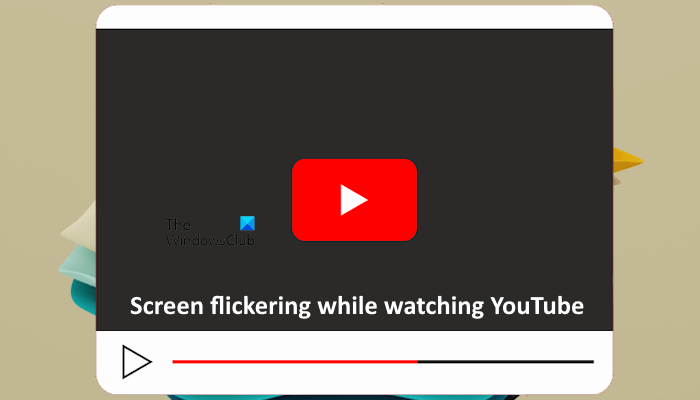
Computer Screen flickering while watching YouTube
Follow the suggestions provided below if your Windows computer screen keeps flickering while watching YouTube videos.
- Change the Choose ANGLE graphics backend flag in Chrome
- Uninstall the Windows Update (if applicable)
- Toggle the Ambient Mode
- Reinstall the Graphics card driver
- Disable the Graphics Acceleration
Below, I have explained all these fixes in detail.
1] Change the Choose ANGLE graphics backend flag in Chrome
The first step that you can take to fix this problem is to change the Google Chrome flag and see if it helps. The following instructions will guide you on this:
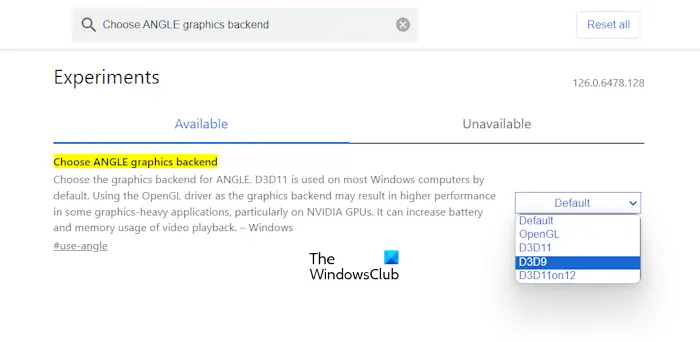
- Open a new tab in Google Chrome.
- Enter chrome://flags in the address bar and hit Enter.
- Type Choose ANGLE graphics backend in the search bar of Chrome flags.
- Select OpenGL in the drop-down and restart Google Chrome.
See if the issue persists. If yes, select D3D9 in the drop-down and restart Chrome.
2] Uninstall the Windows Update (if applicable)
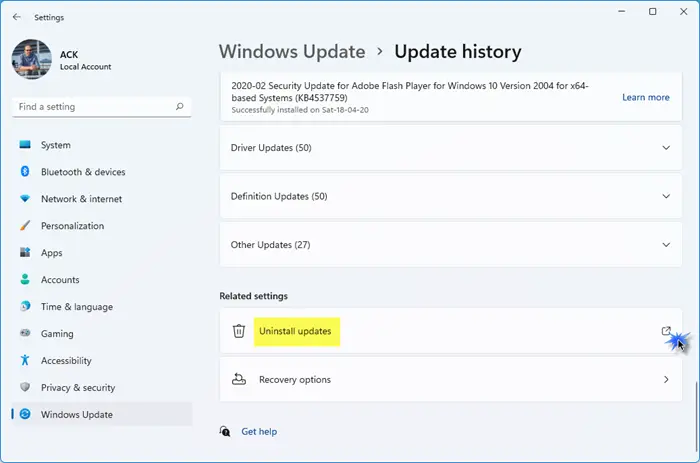
If the issue has started occurring after a recent Windows Update, you can uninstall that particular Windows Update.
3] Toggle the Ambient Mode
Ambient Mode is a YouTube feature that enhances the user’s experience by enhancing the color quality of the video that the user is watching. By default, this feature is enabled. Turn off this feature and see if it helps. If this feature is already disabled, enable it.
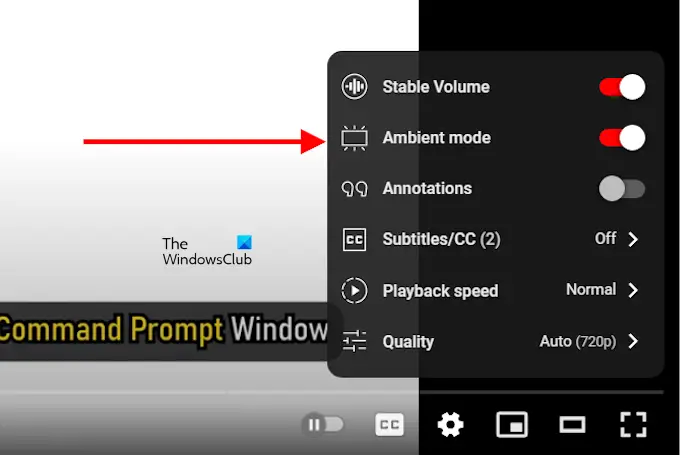
To enable or disable the Ambient Mode, open YouTube, open a video, and then click on the gear-shaped icon at the bottom right side of the video. Now, enable or disable the Ambient Mode.
4] Reinstall the Graphics Card driver
If the problem still persists, the issue may be with your graphics card driver. Clean installation of the graphics card driver can help in such a case. To do this, completely remove the GPU driver from your system by using the Display Driver Uninstaller (DDU) Utility.
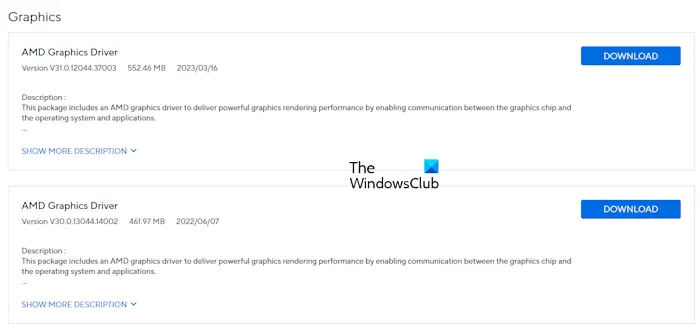
First, download the latest version of your graphics card driver from the official website of your computer manufacturer, then use the DDU utility to completely remove the GPU driver from your system. After that, run the installer file to reinstall the GPU driver.
5] Disable Graphics Acceleration
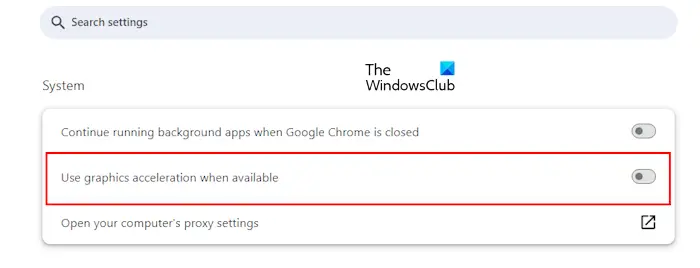
If the issue still persists, you can try disabling the Graphics Acceleration. Open Chrome Settings and select the System category from the left side. Now, turn off the Use graphics acceleration when available button. In Microsoft Edge, you will find this option under the System and performance category in Edge Settings. Relaunch Chrome and Edge.
Also read: Computer screen flickering, flashing or blinking in Windows 11
Why is my YouTube screen glitching?
There can be many reasons why YouTube’s screen is glitching. One possible cause is the corrupted graphics card driver. Another cause of this problem is the Graphics Acceleration feature of the web browser.
How to fix Screen flickering?
If your computer screen is flickering, updating or performing a Clean Installation of the graphics card driver can help. You can also try to change your monitor refresh rate and power plan settings.
Read next: Screen flickering at a higher Refresh Rate on PC.


