Configure Data Deduplication on Windows Server 2012 R2
Donate Us : paypal.me/MicrosoftLab
Configure Data Deduplication on Windows Server 2012 R2
1. Prepare
– DC18 : Running OS Windows Server 2012 R2 (have C: & E: partition)
2. Step by step : Configure Data Deduplication on DC18
– DC18 : Install and Enable Data Deduplication
+ Create folders have data duplications named F1,F2,F3,F4 on E: (anydata you want)
+ Install and Enable Data Deduplications :
+ Server Manager – Manage – Add Roles and Features – Next to Server Roles – File and Storage Services – File and iSCSI Services
– Select ‘Data Deduplication’ – Add Features – Next and Install
+ Server Manager – File and Storage Services – Volumes – Right-click E: – Configure Data Deduplication… :
+ Data deduplication : General purpose file server
+ Deduplicate files older than (in days) : 0 # 0 to test now, maybe you want
+ Set Deduplication Shedule… – Select ‘Enbale throughput optimization’ and ‘Create a second schedule for throughput optimization’
+ Windows PowerShell, type :
+ Start-DedupJob -Volume E: -Type Optimization # Start deduplication now
+ Get-DedupJob -Volume E: -Type Optimization # Show process
+ Check size E: – decrease === OK
—————————————******************** Youtube.com/c/MicrosoftLab ********************————————————
windows server 2012
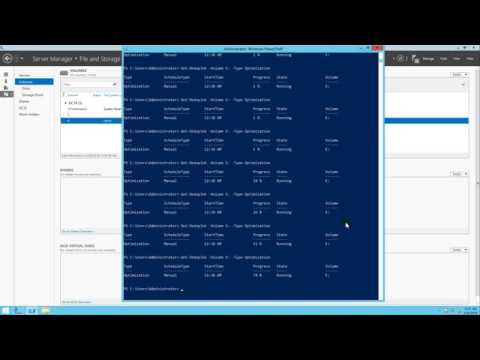

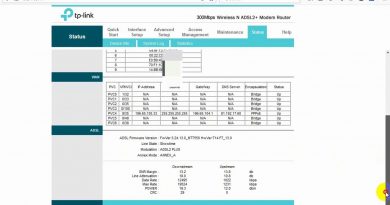
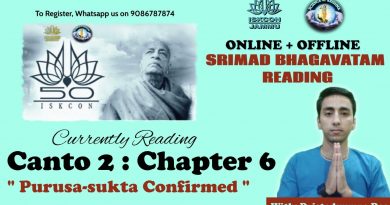
Donate Us : paypal.me/MicrosoftLab
good job.