Configuring a file server failover cluster running Windows Server 2016
Donate Us : paypal.me/MicrosoftLab
Configuring a file server failover cluster running Windows Server 2016
1. Prepare
– DC21 : Domain Controller (pns.vn)
– DC22, DC23 : File Server IP 10.0.0.22, 10.0.0.23
– DC28 : iSCSI server , IP 10.0.0.29 | WIN1091 : Client
2. Step by step : Configure iSCSI server on DC28 and assign to DC22, DC23. Configure Failover Cluster on DC22
– DC28 : Configure iSCSI server
– DC22, DC23 : Active disks
– DC22, DC23 : Install File Server and Failover Cluster
+ Server Manager – Manage – Add Roles and Features – Next to Roles : Extend “File and Storage Services” – Extend “File and iSCSI Services”
– Select “File Server” – Features : Select “Failover Clustering” – Add Features – Install
– DC22 : Configure Failover Cluster
+ Server Manager – Tools – Failover Cluster Manager – Right-click “Failover Cluster Manager” : Validate Configuration… – Select Servers or a Cluster
– Browse… : DC22, DC23 – Next to Finish – Cluster Name : File, Address 10.0.0.200 – Check to “Create the cluster now using validated notes… ” – Finish
+ Right-click Roles – Configure Role… – Select Role : Select “File Server” – File Server Type : Choose “File Server for general use”
– Client Access Point : Name : FileServer – Finish, Address 10.0.0.100 – Select Storage : Check to “Cluster Disk 2”
+ Right-Click FileServer – General tab : Select DC22, DC23 – OK
+ Right-Click FileServer – Add File Share – SMB Share – Quick – Choose F: – Share name : DATA – Others Settings : Select “Enable access-based enumeration” – Create
– WIN1091 : Test Failover cluster
+ Start – run – \10.0.0.100 === Create a file text
– DC22 : Shut down === Check again === Active on DC23
windows server



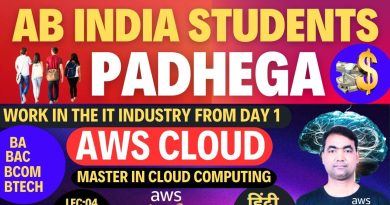
Donate Us : paypal.me/MicrosoftLab
This is really good.