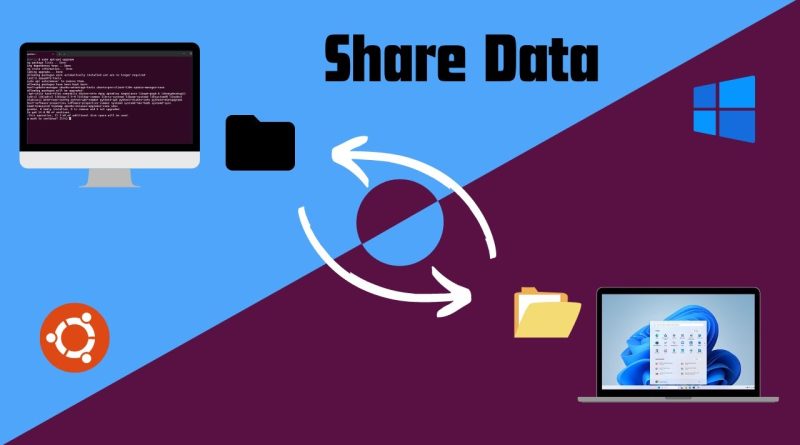Copy remotely | share data between ubuntu and windows
Welcome to our step-by-step guide on how to share data between Ubuntu and Windows using SCP (Secure Copy Protocol). Whether you need to transfer files from your Ubuntu machine to your Windows PC or vice versa, we’ve got you covered. Follow along with the timestamps below to navigate through the tutorial easily.
Documentation on Sharing Data Between Ubuntu & Windows
Ubuntu Operations:
Step 1: Allow SSH through the firewall and configure SSH.
“sudo ufw allow 22/tcp”
“sudo nano /etc/ssh/sshd_config” //Note: make sure the port is 22
“sudo systemctl restart ssh”
Step 2: Get the IP address of your Ubuntu machine.”hostname -I”
Windows Operations:
Step 3: Open PowerShell in the directory where you want to receive data.
Receiving Data from Ubuntu:
1. Ensure SCP is installed (it usually is by default).
“scp”
2. List the files in the current directory.
“ls”
3. Use SCP to receive a file from Ubuntu.
format: scp {username}@{ip}:/home/{user}/{file location} .
“scp crazy@127.0.0.1:/home/crazy/windowData/ubuntu-file.txt .”
Sending Data to Ubuntu:
1. Use SCP to send a file to Ubuntu.
format:scp {filename} {username}@{ip}:/home/{user}/{folder loc where you want to receive}/
“scp .win-file.txt crazy@127.0.0.1:/home/crazy/windowData/”
### Timestamps:
0:00 – Introduction
0:10 – Creating testing files to share
0:54 – Basics of SCP
1:35 – Receiving file from Ubuntu on Windows
3:32 – Sending file from Windows to Ubuntu
4:46 – Receiving folder from Ubuntu on Windows
6:50 – Receiving multiple files from Ubuntu on Windows
9:20 – Fix the error
9:58 – Thanks for watching
Following these steps, you can seamlessly transfer files between your Ubuntu and Windows systems using SCP. If you found this video helpful, please like, subscribe, and leave a comment below!
#Ubuntu #Windows #SCP #FileTransfer #TechTutorial #SSH
ubuntu