Could not close Photoshop because of program error
Are you unable to close the Photoshop program on your Windows computer? Many users have reported that whenever they try to quit the app, they either get an error or the app just won’t close. In this post, we will show you how to force quit Photoshop when it is not closing using the regular method.

The issue might be caused due to a temporary glitch. So, you can simply try force-closing the app and restart Windows to check if the problem persists.
Could not close Photoshop because of program error
If you cannot close Photoshop by pressing the X button in the app window, you can try quitting the program from the File menu.

Go to the File menu and select the Exit option to close the app. Alternatively, you can also use a keyboard shortcut to do that. Press the CTRL + Q key combination and check if the problem is resolved.
In case you still get an error when trying to close Photoshop, the only method that seems to work is force-closing the app through Task Manager. Windows provides an inbuilt Task Manager that allows you to manage running tasks. So you can use it to close your Photoshop app.
RELATED: Photoshop not opening on Windows PC.
How to force quit Photoshop on Windows?
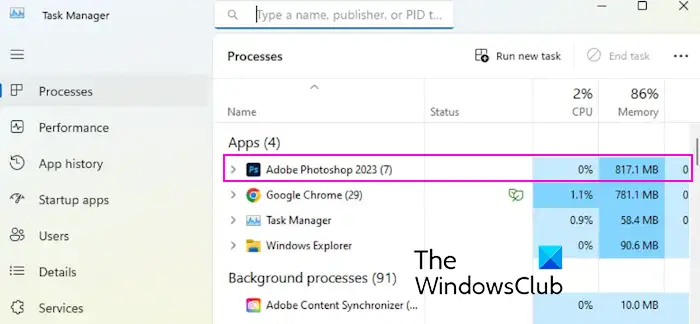
Here are the steps using which you can force quit the Photoshop app on Windows 11/10:
- First, open the Task Manager using the CTRL+SHIFT+ESC hotkey.
- After that, select the Adobe Photoshop process from the Processes tab.
- Finally, press the End task button and PhotoShop will now close.
How to update Photoshop?
It is always a good idea to make sure that Photoshop is up-to-date. You are likely to run into such problems if you are using an outdated version of the app. So, update Photoshop using the below steps and see if the issue is fixed:
- In Photoshop, press the Help menu from the menu bar
- After that, choose the Updates option.
- Now, follow the prompted instructions to update the app to the latest version.
Read: Fix Blue Screen while using Photoshop on Windows.
I hope this helps.
Why does my Photoshop keep saying Program error?
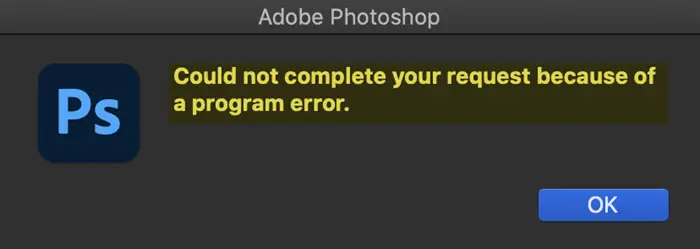
Errors like Photoshop could not complete your request because of a program error can occur due to multiple reasons. It could be corrupted preferences causing the error while opening or saving a file. It can also be caused if you run low on RAM, as PhotoShop is a resource-intensive app. This error might also occur if you have the Use Graphics Processor feature enabled in Photoshop’s settings.
Why is Photoshop stuck?
If Photoshop gets stuck or frozen, it could be your outdated graphics drivers causing the issue. Besides that, a lack of system resources to run Photoshop can be another reason for the same. Some other reasons for the same include corrupted font cache files, problematic third-party plugins, and corrupted preferences.
Now read: Fix Photoshop crashes or freezes when Printing on Windows.


