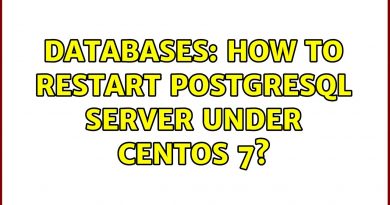Create new partition on windows 10
How to Create Partition (Volume) in Windows 10:
As long as you have unallocated space on your computer disk, you can use Disk Management to create a partition for free in Windows 10. Here are the steps:
– Step 1. Right-click on This PC/My Computer, choose “Manage”, and then click “Disk Management”.
– Step 2: Right-click the hard disk partition that you want to shrink, and select “Shrink Volume”.
– Step 3: Enter the amount of space you want to shrink in MB, then click on the “Shrink” button.
Wait for the process to complete, you’ll get a shrunk volume. You can also apply this method to free up unallocated space to enlarge another volume.
– Step 4: Right-click on an unallocated region on your hard disk, and then select “New Simple Volume”.
-Step 5: In the New Simple Volume Wizard interface, click “Next”.
– Step 6: Enter the size of the volume you want to create in MB or accept the maximum default size, and then select “Next”.
– Step 7: Accept the default drive letter or choose a different letter for the partition, and then select “Next”.
– Step 8:Set the default file system as NTFS and click “Next” to format the volume. Click “Finish” to complete creating a new partition in Windows 10.
_______
SUBSCRIBE TO THIS HTU CHANNEL!
If you like the video, why not subscribe, so you won’t miss future videos!
Subscribe Here: https://www.youtube.com/channel/UCwxMCQV019yan9qL3BgyT3g?sub_confirmation=1
*** Learn more about Tuts ***
How to install Ubuntu Server 20.04 LTS – https://youtu.be/x4Nf2fTA22k
Connect to a Windows PC from Ubuntu 20.04 using Remote Desktop Connection ( Remmina ) https://youtu.be/vlkmPw1wUSA
How to Install CentOS 8 Core – https://youtu.be/NeQqFBYTbsA
How To Install CentOS 7 Core https://youtu.be/47Lx1-CnBAM
_____________
📺Playlists:
macOS Tips: – https://www.youtube.com/watch?v=O6kjRirgc6k&list=PLuhXGJTh9FwEzLrS74FcDdyc7Yda2PSV-
Windows 10 Tips: – https://youtube.com/playlist?list=PLuhXGJTh9FwGODDmjB6d9O6wrU0mDds9_
Linux Installs: – https://youtube.com/playlist?list=PLuhXGJTh9FwGGTS6HIh1tfx3SD05PQOrC
Bash shell script tutorial: – https://youtube.com/playlist?list=PLuhXGJTh9FwFNzwFwrhnccw5conMlV-OI
Linux Commands: – https://youtube.com/playlist?list=PLuhXGJTh9FwFYGgkEyHIEr8VA7DDsPWgV
OpenStack Tuts – https://youtube.com/playlist?list=PLuhXGJTh9FwGdLVKLMaAN_0sj68bg1vE1
Graphics – Design: – https://youtube.com/playlist?list=PLuhXGJTh9FwENQMC6crbNcJutClAgR6fZ
Printer: – https://www.youtube.com/playlist?list=PLuhXGJTh9FwFalwKRrusH6L97IiMJtZrs
CCNA: – https://www.youtube.com/playlist?list=PLuhXGJTh9FwEzbFTN_geU1mWi2O_17Rr9
📺Latest Videos:
How to install HP LaserJet P2035n on Windows 10 – https://youtu.be/XYHvKqxtIrQ
How To install Wireshark on Windows 10 and macOS – https://youtu.be/g1FmqiDYryU
How to change the mouse pointer size and color in Windows 10 – https://youtu.be/4sxjt16SjSU
How to Install WiFi Explorer Pro Pro-level tool for Wi Fi diagnostics – https://youtu.be/FqTnF4dKBOg
______________
Useful Links/Commands:
#linux #tutorial #macOS #Windows #Printer #Camera #CCNA #Graphic
Thank You For Watching and please visit my channel
Blog: http://howtoused.blogspot.com
YouTube Channel: http://youtube.com/howtoused
Make sure to Subscribe below for Future Installs, Updates, Reviews, and Tips!!!
by How To Used
openstack