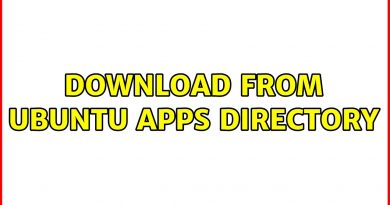Create Windows 10 (UEFI or Legacy) Bootable USB on Linux Ubuntu
There are many tutorials on creating a Linux Bootable USB on Windows but few on Creating a Windows 10 Bootable on Linux. I instruct in creating a Bootable USB for a UEFI BIOS with Secure Boot which should be used on computers manufactured in 2012 or later and a Legacy Bootable USB for a Legacy BIOS which should be used for computers manufactured before 2010.
The UEFI Bootable USB requires a GPT Partition Table and a FAT32 partition. Most other guides on this topic don’t work so well due to the install.wim exceeding 4.0 GB (4,294,967,296 Bytes) which is the upper limit for the FAT32 file system and as a result is truncated in some utilities giving incomplete installation media. In other utilities the NTFS format is instead used which is rejected by Secure Boot. In addition Linux doesn’t have the native commands DISM to split the install.wim file. Fortunately we can install GParted to make sure our USB Flash Drive is FAT32 formatted and wimtools to split the install.wim file. This creates a Windows 10 UEFI Bootable USB.
The Legacy Bootable USB requires a MBR Partition Table and NTFS partition. Several people tried to adapt my old video which was UEFI only to a Legacy BIOS and reported that their USB didn’t Boot… I have used a different method to create a Legacy Bootable USB which should overcome this problem.
The video covers Windows 10 Version 20H2 (Year 20 Half 2). Microsoft decided to rename the builds from YYMM as they were previously struggling to release builds on the month stated. They are now planning 2 major feature updates a year and the H in YYHX stands for Half.
Written Instructions:
Downloading and Creating a Windows 10 Bootable USB on Linux Ubuntu
—
ISO Checksums:
sha256sum filename.iso
—
UEFI Bootable USB Commands (Ubuntu/Mint):
sudo apt-get update
sudo apt-get install wimtools
sudo apt-get install gparted
Restart the Console then:
cd Downloads
wimlib-imagex split Downloads/install.wim Downloads/install.swm 4000
Note if your install.wim is smaller than 4,294,967,296 Bytes you do not need to split your install.wim file and it will fit directly on the USB Flash Drive.
—
Legacy Bootable USB
sudo add-apt-repository ppa:tomtomtom/woeusb
sudo apt-get update
sudo apt-get install gparted
sudo apt install woeusb
—
UEFI Bootable USB Commands (Fedora):
sudo dnf update
sudo dnf install wimtools
sudo dnf install gparted
Restart the Console then:
cd Downloads
wimlib-imagex split Downloads/install.wim Downloads/install.swm 4000
Note if your install.wim is smaller than 4,294,967,296 Bytes you do not need to split your install.wim file and it will fit directly on the USB Flash Drive.
—
Legacy Bootable USB Commands (Fedora):
sudo dnf update
sudo dnf install gparted
sudo dnf install woeusb
—
#windows10 #uefi #ubuntu
ubuntu