Creating Linux Virtual Machine in AWS | AWS DevOps Course 2023 | Gautham Digital Learning | Epi-4
For AWS DevOps Live Classes, Call us: +91- 9392105004, +91- 9391452336
Our Website : www.gauthamit.com
@gauthamdigitallearning
To create a Linux instance (EC2 instance) in AWS, you can follow these steps:
Sign in to the AWS Management Console:
Open your web browser and go to the AWS Management Console. Sign in with your AWS account credentials.
Navigate to EC2:
In the AWS Management Console, find the “Services” dropdown, and under “Compute,” select “EC2.”
Launch an Instance:
Click on the “Instances” link in the left navigation pane, and then click the “Launch Instance” button.
Choose an Amazon Machine Image (AMI):
Select the Linux distribution you want to use (e.g., Amazon Linux, Ubuntu, CentOS). Choose an AMI that suits your requirements.
Choose an Instance Type:
Select the instance type based on your needs. Each instance type has different computing and memory capabilities.
Configure Instance Details:
Set the number of instances you want to launch, network settings, and other configurations. You can leave most settings as default for a basic setup.
Add Storage:
Specify the storage requirements for your instance. You can increase the size of the root volume or add additional volumes if needed.
Add Tags (Optional):
You can add tags to your instance to help you identify and organize your resources. Tags are key-value pairs.
Configure Security Group:
Configure the security group settings to control the traffic to your instance. For a basic setup, you can use the default security group or create a new one.
Review and Launch:
Review your configurations to ensure they are correct. Click “Launch” when you are ready.
Select Key Pair:
Choose an existing key pair or create a new one. This key pair is used to connect to your instance securely. Download the private key file and keep it in a secure location.
Launch Instances:
Click “Launch Instances” to create your EC2 instances.
View Instances:
Once your instances are launched, you can view them in the EC2 dashboard. Note the public IP address or DNS name of your instance.
Connect to Your Instance:
Use SSH to connect to your Linux instance using the private key you downloaded. For example:
bash
Copy code
ssh -i /path/to/your/key.pem ec2-user@your-instance-ip
Replace /path/to/your/key.pem with the path to your private key file and your-instance-ip with the public IP address or DNS name of your instance.
That’s it! You’ve successfully created a Linux instance in AWS.
AWS | Amazon Web Services | AWS DevOps | AWS DevOps Course | AWS DevOps Training | DevOps | AWS DevOps Course 2023 | What is DevOps | DevOps For Beginners | DevOps | Gautham Digital Learning | Creating Linux Instance in AWS | Creating Linux Virtual Machine in AWS
by Gautham Digital Learning
simple network management protocol
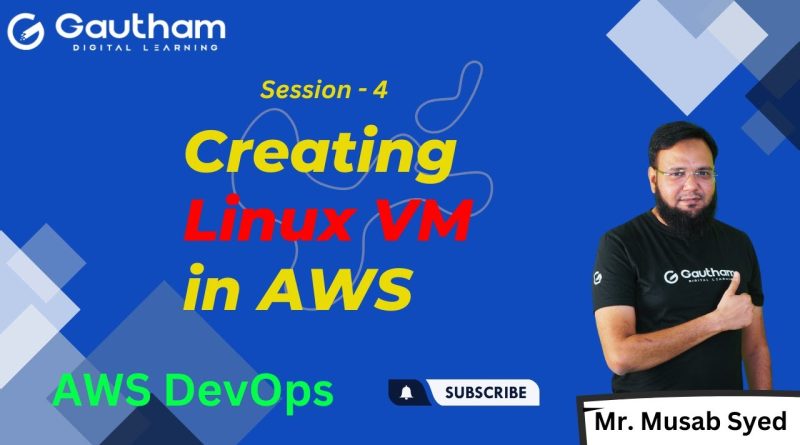
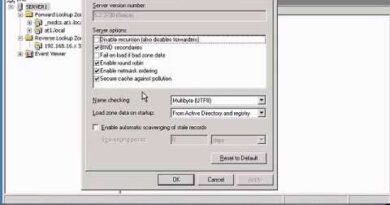
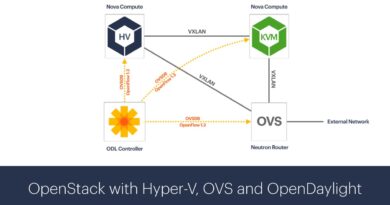

Hi All,
For AWS DevOps Live Classes, Call us: +91- 9392105004, +91- 9391452336
Our Website : http://www.gauthamit.com
Thanks,
Gautham Digital Learning