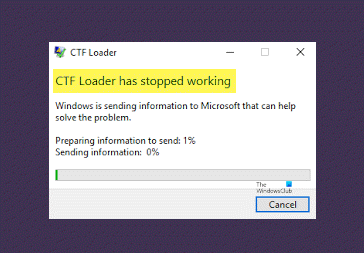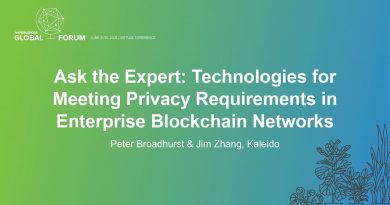CTF Loader error – CTF Loader has stopped working on Windows 10
CTFMon.exe or Collaborative Transition Framework Loader is a process in Windows 10 used for various text-related features such as Microsoft Language Bar, Handwriting and speech recognition, etc.
However, you may experience a CTF Loader error: CTF Loader has stopped working on Windows 10. In this article, we are going to rectify this error with some simple solutions.
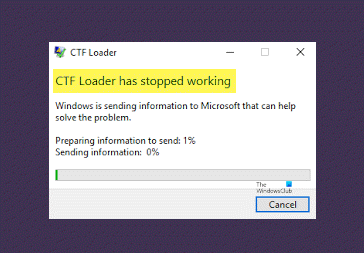
Fix CTF Loader has stopped working error
These are the things you need to do to check CTF Loader error:
- Disable Touch Keyboard and Handwriting Panel Service
- Manage CTF from the Task Scheduler
- Disable the ctfmon.exe file from starting up
Let us talk about them in detail.
1] Disable Touch Keyboard and Handwriting Panel Service
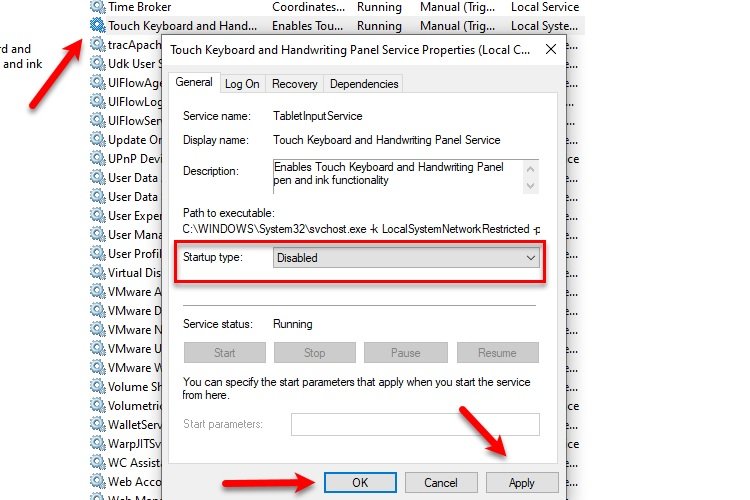
The “Touch Keyboard and Handwriting Panel” is one of the biggest culprits for causing the CTF Loader error. Therefore, to fix it, we need to disable this service.
To do that, launch Services Manager from Start Menu, scroll down to reach “Touch Keyboard and Handwriting Panel”, double-click on this service, change the Startup type to Disable, and click Apply > Ok.
This will disable the service and hopefully, fix the CTF Loader error for you.
2] Manage CTF from the Task Scheduler

Disabling MSCTFMonitor can fix the CTF Loader error for you.
To do that, launch Task Scheduler from the Start menu, from the left panel expand Task Scheduler Library > Microsoft, click TextServicesFramework, select MsCtfMonitor, and click Disable.
Hopefully, this will fix the issue for you.
3] Disable the ctfmon.exe file from starting up
If you wish to disable it and prevent ctfmon.exe from running at startup.
In case you wish to never have this process run, try using the regsvr32 tool. The Regsvr32 tool is a command-line utility that can be used for registering, and un-registering OLE controls as DLL and ActiveX (OCX) controls in the Windows operating system.
Press Win+R to open the Run window. Type the following commands one by one to unregister the DLL files, and press Enter after each of them:
regsvr32.exe /u msimtf.dll
regsvr32.exe /u msctf.dll
Restart the system once the commands have executed and the ctfmon.exe process would have been disabled.
Hopefully, this will fix the CTF Loader error on Windows 10.