Customize the Background in Windows Server 2012 R2
Donate Us : paypal.me/MicrosoftLab
Customize the Background in Windows Server 2012 R2
1. Prepare
– DC11 : Windows Server 2012 R2
– A picture named FL.jpg at Desktop
2. Step by step : Change the Background of DC11
– DC11 : Change the Background using FL.jpg
+ Server Manager – Manage – Add Roles and Features – Next to Features
– Extend “User Interfaces and Infrastructure” – Select “Desktop Experience”
– Add Features – Install
+ Right-click Start – Shut down or sign out – Restart – Continue
+ Right-click Desktop – Personalize – Desktop Background
– Picture location : Windows Desktop Bacgrounds – Browse… – Desktop – OK – Save changes
windows server

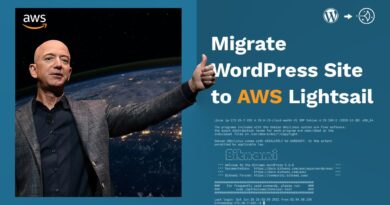


Donate Us : paypal.me/MicrosoftLab