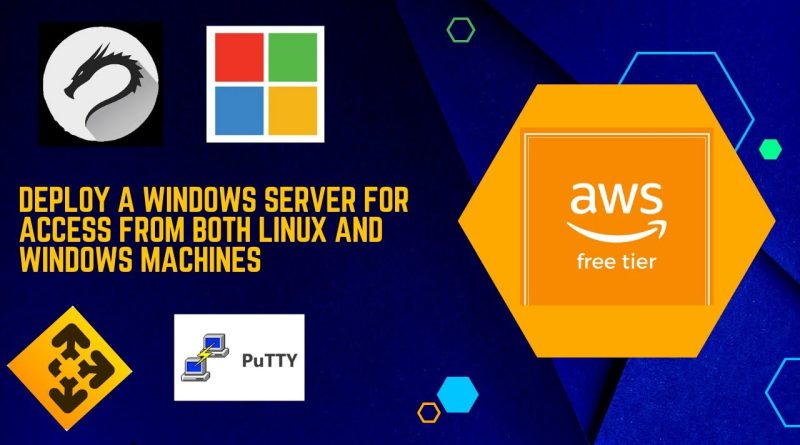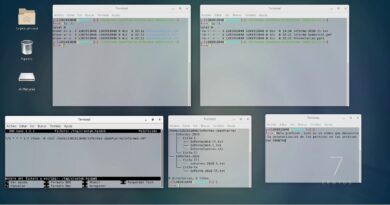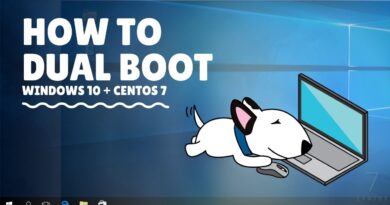deploy a windows server for access from both Linux and windows machines -AWS Free Tire/PuTTy/VMWare
To deploy a Windows Server for access from both Linux and Windows machines using AWS (Amazon Web Services), you can follow these steps:
1. **Sign Up for AWS and Launch an EC2 Instance**:
– Sign up for an AWS account if you don’t already have one.
– Log in to the AWS Management Console.
– Navigate to the EC2 (Elastic Compute Cloud) service.
– Launch a new EC2 instance with Windows Server. You can choose the Windows Server version that suits your needs.
2. **Configure Security Groups**:
– During the EC2 instance creation, you need to configure security groups. Create a security group that allows inbound traffic on port 3389 (Remote Desktop Protocol – RDP) from your IP addresses (for both Windows and Linux machines) and another security group for SSH (port 22) for Linux machine access.
3. **Generate Key Pair for Linux**:
– If you plan to access the Windows server from a Linux machine, generate an SSH key pair. You can do this using tools like `ssh-keygen` on Linux.
4. **Connect to Windows Server from Windows**:
– Use Remote Desktop Protocol (RDP) to connect to the Windows Server. You’ll need to use the public IP address or DNS name of your Windows Server instance and the administrator credentials you specified during instance creation.
5. **Connect to Windows Server from Linux**:
– If you want to connect from a Linux machine, you can use an RDP client for Linux. One common choice is “Remmina.” Install Remmina and use it to connect to the Windows Server using the server’s public IP or DNS name.
6. **Connect to Windows Server from macOS**:
– If you’re using macOS, you can use the Microsoft Remote Desktop client for macOS. Install the client, open it, and configure a new connection to your Windows Server using the public IP or DNS name.
7. **Connect to Windows Server via SSH**:
– If you want to connect to your Windows Server from a Linux machine using SSH, you can use a tool like PuTTY or any SSH client. Make sure the SSH port is open in the Windows Server security group, and you have the SSH key you generated earlier.
8. **Configure Windows Server for Accessibility**:
– Depending on your use case, you may need to configure the Windows Server with the necessary applications, services, and settings to meet your requirements.
9. **Maintain and Secure Your Windows Server**:
– Regularly update your Windows Server with the latest security patches and updates.
– Implement security best practices such as strong passwords, firewall rules, and user access controls.
10. **Terminate the EC2 Instance When Not in Use**:
– To avoid incurring additional costs, remember to stop or terminate your EC2 instance when you’re not using it.
Note: The AWS Free Tier offers limited resources for a 12-month period for new AWS customers, so be mindful of your resource usage to avoid unexpected charges.
This guide outlines the basic steps to deploy a Windows Server on AWS and access it from both Windows and Linux machines. Depending on your specific use case and requirements, additional configurations may be necessary.
windows server