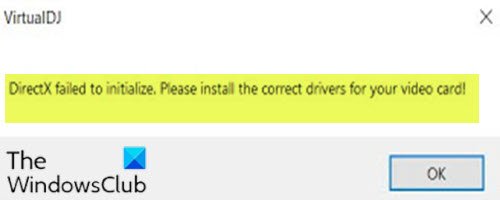DirectX failed to initialize error on Windows 10
Some PC users after installing the Virtual DJ or any such software on their Windows 10 PC, get the error message DirectX failed to initialize, Please install the correct drivers for your video card, even though their computer graphics card is DirectX capable. This post offers the most suitable solutions to resolve this issue.
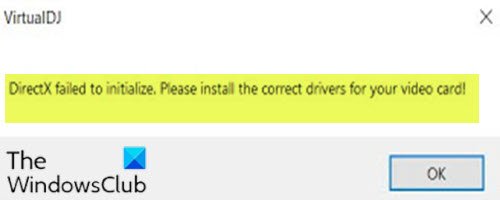
The normal reason for this error is because your computer for whatever reason thinks that your graphics card does not support DirectX even though it does.
DirectX failed to initialize
If you’re faced with this issue, you can try our recommended solutions below in no particular order and see if that helps to resolve the issue.
- Update graphics card driver
- Update DirectX version
- Install Visual C++ Redistributable
- Disable Hardware Acceleration
- Install 32Bit version of the app
Let’s take a look at the description of the process involved concerning each of the listed solutions.
1] Update graphics card driver
This solution requires you to update your graphics card driver and see if the error is resolved.
2] Update DirectX version
DirectX is a suite of multimedia technologies required by many Windows games and software. If your PC doesn’t have the right version of DirectX installed (the product box should tell you which one you need), your software might not work properly.
Generally, the best place to update to the latest DirectX version is from Microsoft or Windows Update. If you have Windows 10, then you already have the latest version of DirectX installed.
Not all versions of Windows can run the latest versions of DirectX.
3] Install Visual C++ Redistributable
Microsoft Visual C++ Redistributable is a set of runtime library files used by many programs installed in the PC, even a part of Windows. Uninstalling them will definitely stop all those programs that depend on them from working. In such an event, you will need to install the required version again.
4] Disable Hardware Acceleration
In computing, hardware acceleration is the use of computer hardware specially made to perform some functions more efficiently than is possible in software running on a general-purpose central processing unit. For example, visualization processes may be offloaded onto a graphics card in order to enable faster, higher-quality playback of videos and games, while also freeing up the CPU to perform other tasks.
This solution requires you to disable hardware acceleration and see if the issue at hand is resolved.
5] Install 32Bit version of the app
If the software you installed that’s throwing the DirectX error is 64Bit, if available, you can download and try to install the 32Bit version of the software.
Hope this helps!
Related post: DirectX Setup Error, An internal error has occurred.