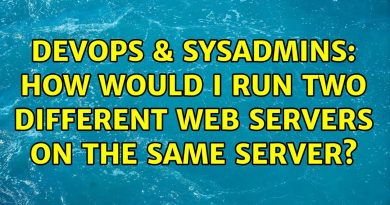Disable inheritance on a folder and file (Windows Server 2019)
Donate Us : paypal.me/MicrosoftLab
Disable inheritance on a folder and file (Windows Server 2019)
1. Prepare
– DC31 : Domain Controller(Yi.vn) | DC32 : File Server | WIN101 : Client
2. Step by step : Disable inheritance on a folder’s HiepIT
– DC32 : Create and share a folder named Share on C: drive, allow Everyone Full Control
– WIN101 : Logon using HiepIT
+ Start – \DC32Share
– Create a folder named HiepIT, create a file named “My report.txt” and enter text “This is my report. Do not change it, pls !”
– DC32 : Edit file “My report.txt” of HiepIT
+ File explorer – Share – HiepIT – Double-click “My report.txt” – Add text “Administrator edited this file” – Save – OK
– WIN101 : Disable inheritance on HiepIT folder
+ Right-click “HiepIT” – Properties – Security tab – Advanced – Disable inheritance – Remove all inherited permissions from this object
– OK – Add – Click ‘Select a principal’ – HiepIT – Check names – Allow Full control – OK
– DC32 : Test edit file “My report.txt” of HiepIT
+ Double-click HiepIT folder ==== recive message “You have been denied permission to access this folder” ^^
—————————————******************** Youtube.com/c/MicrosoftLab ********************————————————
windows server