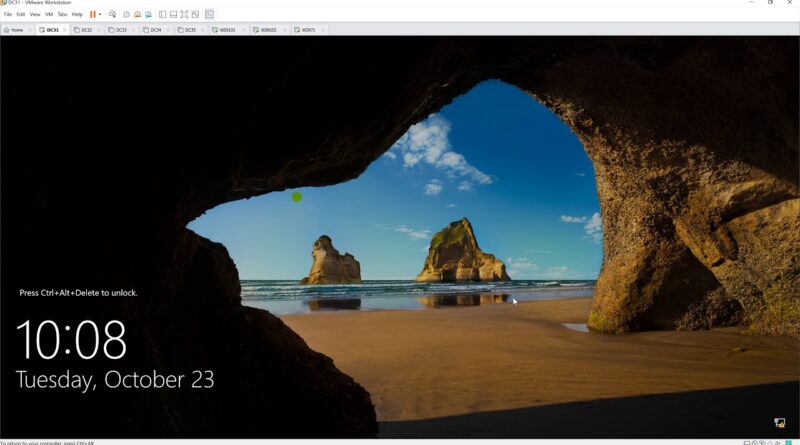Disable Remote Desktop via Group Policy Windows Server 2019
Donate Us : paypal.me/MicrosoftLab
Disable Remote Desktop via Group Policy (Windows Server 2019)
1. Prepare
– DC31 : Domain Controller(Yi.vn) | WIN71,WIN101,WIN102 :Clients
2. Step by step : Disable Remote Desktop via Group Policy
– WIN101,WIN102 : Enable Remote Desktop, turn off firewall local
– WIN71 : Test remote desktop to WIN101(belong ‘None Remote Desktop’ OU), WIN102(no belong ‘None Remote Desktop’ OU) === OK
– DC31 : Configure Disable Remote Desktop via Group Policy
+ Server manager – Tools – Active Directory Users and Computers – Yi.vn – Check ‘None Remote Desktop’ OU
+ Server Manager – Tools – Group Policy Management – Yi.vn – Right-Click ‘None Remote Desktop’ OU
– Create a GPO in this domain, and Link it here… – Name : Prevent Remote Desktop – Right-Click ‘Prevent Remote Desktop’ – Edit…
– Computer Configuration – Polices – Administrative Templates – Windows Components – Remote Desktop Services
– Remote Desktop Session Host – Connections – Allow users to connect remotely by using Remote Desktop Services : Disable – OK
+ Start – cmd – gpupdate /force
– WIN01,WIN102 : Update policy. Start – cmd – gpupdate /force – Restart
– WIN71 : Update policy and test remote desktop
+ Start – cmd – gpupdate /force – restart
+ Remote desktop to WIN102 === OK . Remote desktop to WIN101 === Cannot remote desktop
– WIN101 : Check option remote desktop === Disabled
——————————————******************** Youtube.com/c/MicrosoftLab ********************—————————————
windows server