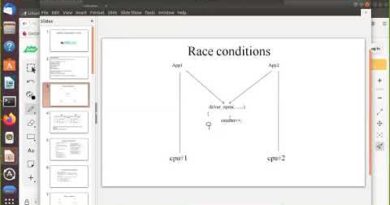Disk Resize & Partitioning Software forPC
Paragon Partition Manager Community Edition is a free partition manager software to manage disks on Windows. While their professional version comes at a price, the community version is free for personal and home use. While Windows comes with its in-house disk management software, the UI is not intuitive, and if you are looking for a free but user-friendly software to manage hard disk, this is a great one.
Disk Resize & Partitioning Software for Windows 10

Partition Manager Free Edition
The first time you launch the software, it will instantly ask you to create a WinPE bootable DISK. It will come in handy if you end up doing something that results in a problem where you cannot boot the computer. So make sure you do it, especially if you are planning to make some major changes. Also, make sure you take a proper backup of all the files in the partition you plan to resize or delete.
1] Resize/format/delete Partitions

While deleting and formatting a partition is easy, what is even easier is to Resize with Partition Manager. Select a partition, and you will get an adjustment bar on the left and right. If you resize from left, you will have a new partition on the left, and if you do from right, it will appear on the right. The slider is useful as it gives you a graphical representation in real-time. Done that, it will instantly open another window, where you can further change by entering the exact numbers. A clear visual of before and after will further add to the confidence.
Remember that when you resize the hard drive, it will take time as data will be physically moved from one sector to another. The total time will depend on speed and amount of data, so it cannot be estimated. It is possible that take a backup, formatting, and then partitioning a drive might take less time. So always evaluate that.
Lastly, you will not be able to resize a partition if it is almost full. If that’s the case, it is better to take a backup of the files and then clear some space to resize it finally.
2] Convert MBR disk to GPT and vice versa
If you have upgraded to UEFI from Legacy BIOS, you will need to have GPT format instead of MBR. The software offers a one-click conversion from MBR to GPT and even reverse. It comes in handy if you are switching between the hardware. The option shows up only when you select a whole drive and not the partition.
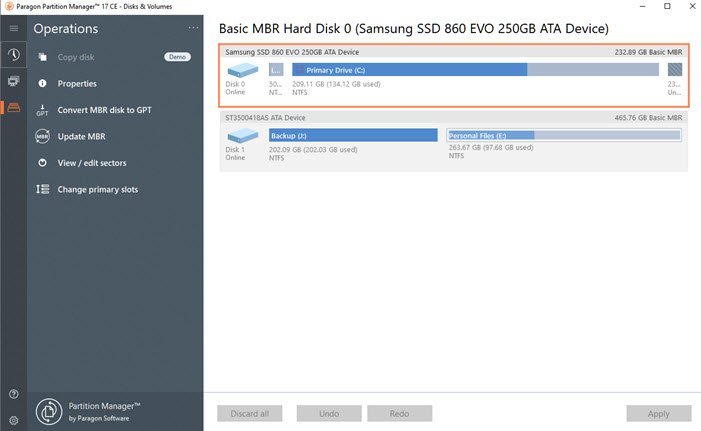
3] Undelete Volumes
That said, if you accidentally delete volumes, then you can recover the volumes and the data. It is not straightforward as deleting a portion, but the software claims that it works if you have not created any new partition out of the deleted volume.
- Right-click on the Unallocated Space inside a disk and select Undelete partition.
- It will show a list of the search algorithm, use the quick search, and scan all sectors mode.
- A list of found partitions will appear after the search is completed. It will then let you choose the partition you wish to restore.
- Select the partition you wish to restore and press OK to begin Undelete operation.
Once it is recovered, you will have access to the files and volume. The whole operation makes take a lot of time, and it depends on the total volume and data inside it.
4] Manage dynamic disks
You can also convert Dynamic Disks to Basic MBR Disk. It can also preserve data and volume. Dynamic Disks technology owned by Microsoft, and hence full details are not available. It is a grey area, and you may want to be a hundred percent sure before you go ahead with this. However, the software does not support Dynamic GPT. Also, the Community Edtion doesn’t seem to be fully supporting the dynamic disks, and hence it would be wise to go for a paid version if you have a specific need for this.
As of now, it supports the following functions.
- View Layout
- Format Volume
- Back up Volume
- Restore/Restore with Auto resize
- Convert to Basic MBR (ONLY simple volumes – NO spanned, striped, mirrored, etc.)
- Wipe/Clear Free Space
- Compact MFT
- Test Surface
- Check FS
- Edit/View Sectors
Lastly, the software also offers command-line options, which can be handy for those who like to do everything from the black and white screen. You can also use this in a custom software you may be developing for inhouse non-commercial software.
Paragon Partition Manager Community Edition is FREE for personal and home use. The only drawback is that this Free Community Version doesn’t offer options to merge and split partitions. While they are useful, it is not something necessary. The list of features this version offers is more than enough, keeping in mind you get it for free. Merge and Split operations take a lot of time, and unless you have a high-speed disk, it might not be worth it.