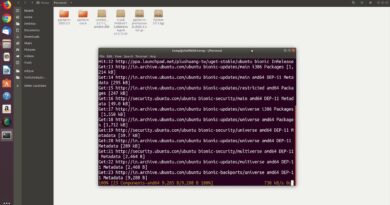Display larger or smaller than monitor Windows 10
You may want to use a monitor with your Windows 10 laptop or desktop in order to increase your productivity. However, some Windows users are experiencing an issue, where their display is larger or smaller than the monitor size. In this article, we are going to see some simple solutions to fix this display issue in Windows 10.

Display larger or smaller than monitor
These are the things you can do to fix Display larger or smaller than monitor Windows 10. Let us talk about them in detail.
1] Check Screen Resolution and Aspect Ratio
The first thing you need to do is to check Screen Resolution and Aspect Ration. There can be two settings you need to check, Windows 10 Display settings and your Monitor Manufacturer’s settings.
To check Windows10 Display Settings, launch Settings by Win + I. Go to System > Display, now, set your “Display resolution” to “Recommended” (if it is on “Recommended”. try going back and forth on Screen Resolution until you find the perfect one for your Monitor).
If this doesn’t solve your issue, go to your Manufacturer’s settings. If you don’t have that, you can download it from your manufacturer’s official website. There you need to make the Screen Resolution and Aspect Ratio is set correctly. You should always set the aspect ratio to fit your screen.
2] Manage Graphics Drivers
If you are still not able to scale your display properly, try managing your Graphics Drivers. You need to do three things.
Rollback Driver
The first thing you can do to fix the error is to Roll Back drivers. To do that, launch Device Manager by Win + X > Device Manager, expand Display Driver, right-click on your Graphics Driver, and select Properties. Go to the Drivers tab and click Roll Back Driver.
If the option is greyed out, your driver is not updated, so, try updating it.
Update Driver
To update your driver, open Device Manager, expand Display Driver, right-click on your Graphics Driver, and select Update Driver.
Follow the on-screen instruction to update your Driver
Reinstall Driver
To reinstall your drivers, open Device Manager, expand Display Driver, right-click on your Graphics Driver, and select Uninstall Device.
Now, unplug and replug the device and check if it fixes the issue. If you are facing this error with your primary monitor, don’t unplug it, right-click on Display Driver, and select Scan for hardware changes.
Hopefully, we have helped you in fixing the Display larger or smaller than monitor Windows 10.
Read Next: Display Screen Resolution changes on its own.