Download and Install Ubuntu 22.04 LTS Desktop Jammy Jellyfish into VirtualBox
Get hooked up with Ubuntu 22.04 LTS desktop Jammy Jellyfish as your Linux virtual machine. Virtual machines (VMs) are an easy and excellent way to pick up new skill sets and/or get comfortable with unfamiliar operating systems. If the VM doesn’t behave you can always get your backup from a clone, a snapshot or perhaps do a rebuild. This video is designed so anyone familiar with VirtualBox can succesfully install Jammy Jellyfish. All decision making screens in a basic install are shown. Additional info that is not on the Ubuntu virtual machine install page is demonstrated.
Also be aware that this video demonstrates how to set up ‘Shared Clipboard’ and ‘Drag’n’Drop’ to enable sharing between the host and the guest machine. Anytime you allow sharing between 2 computers this does increase the security risk if someone else can access the computers- either the host or the guest. For more information on VirtualBox security concerns see https://docs.oracle.com/en/virtualization/virtualbox/6.0/admin/security-features.html. If you are concerned simply ignore these settings at ’03:25 Setup virtual machine for Ubuntu’.
6/16/2022- It seems Drag’n’Drop is currently not working in Ubuntu 22.04. See VirtualBox site https://www.virtualbox.org/wiki/DnDDebug#:~:text=Without%20Guest%20Additions%20drag%20and,mode%20you%20want%20to%20use for more information or if you want to file a bug report.
00:00 Introduction
02:15 Download Ubuntu 20.04 LTS Desktop
03:25 Setup virtual machine for Ubuntu
07:07 Install Ubuntu into virtual machine
12:13 Update Ubuntu
13:58 Install VirtualBox Guest Additions into Ubuntu
Additional Info:
Ubuntu- http://www.ubuntu.com/
Ubuntu (operating system)- https://en.wikipedia.org/wiki/Ubuntu
Install Ubuntu desktop- https://ubuntu.com/tutorials/install-ubuntu-desktop#1-overview
Things To Do After Installing Ubuntu 22.04- https://itsfoss.com/things-to-do-after-installing-ubuntu-22-04/
Ubuntu Philosophy- https://en.wikipedia.org/wiki/Ubuntu_philosophy
ubuntu download
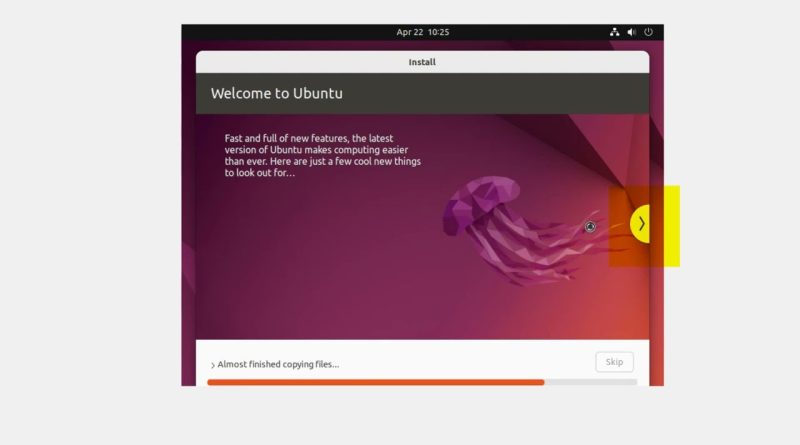


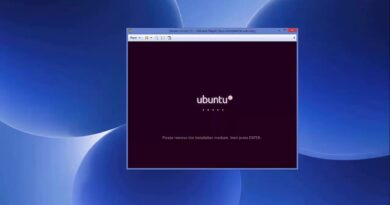
Vitrual box keeps giving error because of "ahci-0-0" (rc=VERR_DISK_FULL)" please help 😁
The bidirectional drag and drop does not work. It works well in Xubuntu, which I also installed by watching your video. However, in Ubuntu it doesnt. I hope you can help 🙁
Which version of virtual box u r using ?
Thank you so much!
Thank you for helping a complete noob to Ubuntu. I had to reinstall 3 times to finally get it right for some reason I kept getting errors in the terminal screen. But this was great…cheers !!
I heard something about how enabling the bidirectional setting for the "shared clipboard" can be a safety risk/ vulnerability. should I have any concern that enabling that setting could allow someone to get into my main system?
thank you so much, I have had problems before with minimizing and maximizing the window after seeing your video solved
Thanks for you help.
Oh my lord, thank youuu soo mucchh man. I have been searching up everywhere on how to make my Ubuntu become full screen because Im a new linux myself and the last distro that I used is Linux Mint and I just need to insert the guest addition disk and Im done but this distro though it is different. Anyway thank you soo mucch man, now i'll be coding my c script with this new ubuntu release which looks absolutely stunning. Again thank you so much.