[EN] How to create a Microsoft Windows Server 2022 VMware Template – step by step
Back to basics video, how to create a VMware Template with Microsoft Windows Server 2022 as a Guest Operating System.
00:00 – Intro
00:15 – Welcome, Introduction about the video
02:20 – VM Creation with Virtual Hardware
05:38 – Attach Microsoft Server 2022 ISO
06:55 – Windows Server 2022 Installation
10:40 – VMware Tools, and Windows Updates
18:28 – Final Sysprep + Terminal Server check
20:43 – Convert VM to Template
21:20 – Quick recap and goodbye
windows server
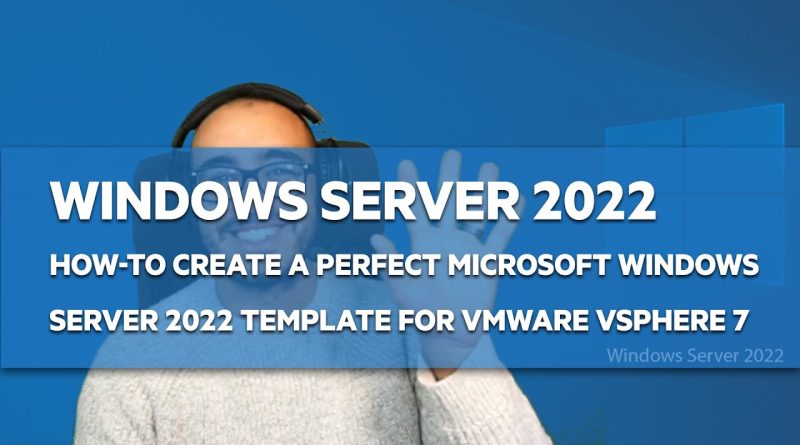



do you sysprep it before converting VM?
Hi, Can you tell what tools/softwares you used to create this video?
The intro section and the background desktop pic to right.
I am thinking of launching my own youtube so any help would be appreciated.
thank you sir
Thank you, very well done!
Thank you – i used this for window servers 2016 so thank you for referencing that and has been very beneficial
Thanks Jorge, like you said it's a very basic explenation. I would like to know if you have experience with the VMware optimizer tool. I was wondering if I should use it on a regular template te prepare.
Thanks. The backing track is a distraction for me, and the volume was a bit low (this could be me!). You are confirming what I thought so thankyou 🙂
Ok, I'll find another Youtube — Moving on.
NIce demo but like you allready said very basic. Please mention something about optimizing it
I like the content of your video. However, I do not care for the background music.
Muy buen video, te animo a que sigas subiendo este tipo de videos.
In spanish?