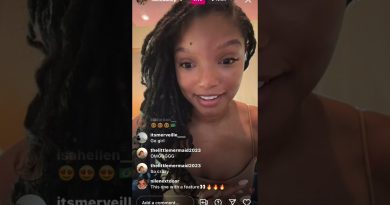EOS Utility not detecting Canon camera [Fix]
EOS Utility is an application developed and released by Canon to connect Canon cameras with a computer. It enables communication between the devices and lets us see images, download them onto a PC, shoot remotely, and control camera settings from the PC. The program is updated regularly with robust features to make the communication between the Canon camera and your PC easier. However, some users are complaining that EOS Utility is not detecting Canon camera. In this guide, we show you different methods you can follow to fix it.
EOS Utility – Camera is not recognized
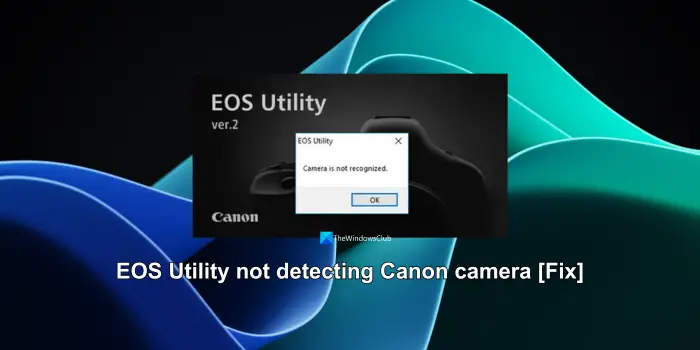
Fix EOS Utility not detecting Canon camera on Windows PC
EOS Utility eases the connection between a Canon camera and a computer. If it fails to detect a camera, the following methods can help you resolve the issue and establish a connection.
- Uninstall older versions of EOS Utility
- Try connecting to a different USB port
- Check if the cable is working fine
- Disable wireless communications in the camera settings
- Update Canon camera drivers
Let’s get into the details of each method and fix the issue.
1] Uninstall older versions of EOS Utility
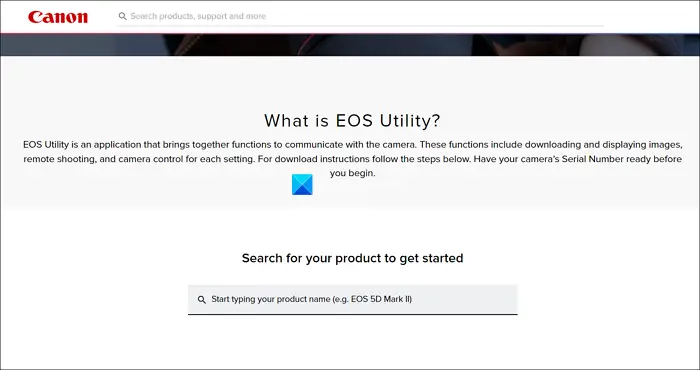
In case if there are multiple versions of EOS Utility are installed on your PC, you need to uninstall the older versions and keep the latest and updated ones for use. Having multiple versions running in the background can cause the issue. You can also remove all the EOS Utility apps, download the latest version from the Canon website based on your camera model, and install it to use. This should resolve the issue.
Additionally, connect your camera to your PC without launching the EOS Utility. Launch EOS Utility manually after making sure the connection between your PC and the camera is successfully established.
2] Try connecting to a different USB port
The USB port you are using to connect your Canon camera with EOS Utility might not be working fine. Try connecting it via a different port and see if it helps. Also, make sure the Camera is turned on the entire time you are connecting it with EOS Utility on a PC.
3] Check if the cable is working fine
Make sure the cable you are using to connect the Canon camera with EOS Utility on your PC is working fine. You can try it by connecting to a different PC. Always use the cable supplied by the manufacturer to connect your camera to your PC. You get a cable when you buy a Canon camera. In case it is damaged, get a new cable from a Canon dealer as the original cables are designed to work with the respective devices well. Even Canon recommends users use original cables and accessories to get the most out of their devices.
4] Disable wireless communications in the camera settings
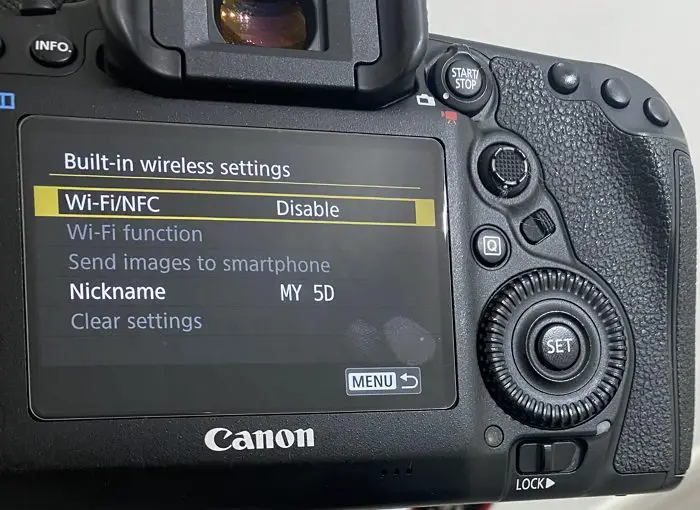
If your camera supports both wired and wireless connections, you need to disable the wireless communication settings as they cannot automatically switch from wireless to wired based on the connection. In the same way, if you’re trying to connect a Canon camera using wireless communication, you need to enable it in the camera settings.
Go to Settings on your Canon camera and check Communications mode. In that section, you will see Built-in wireless settings. Enable or disable them based on the connection you are trying to use.
5] Update Canon camera drivers
If the issue is not yet resolved, it must be an issue with the Canon camera drivers on your PC. You need to update the drivers and make sure they are working fine. You can use third-party driver updating programs that scan your PC, find faulty drivers, and update them with the latest drivers.
Also read: OBS Camera Not Showing up or Working in Windows
How do I connect my Canon camera to EOS Utility?
The latest Canon cameras come with both wired and wireless connection options. You can use one of the connection modes and connect it to your PC via EOS Utility. You need to make sure the camera is turned on the entire time you are connecting it to EOS Utility. Make sure you have the latest EOS Utility program to make the connection easy and productive.
How do I start the EOS utility automatically when the camera is connected?
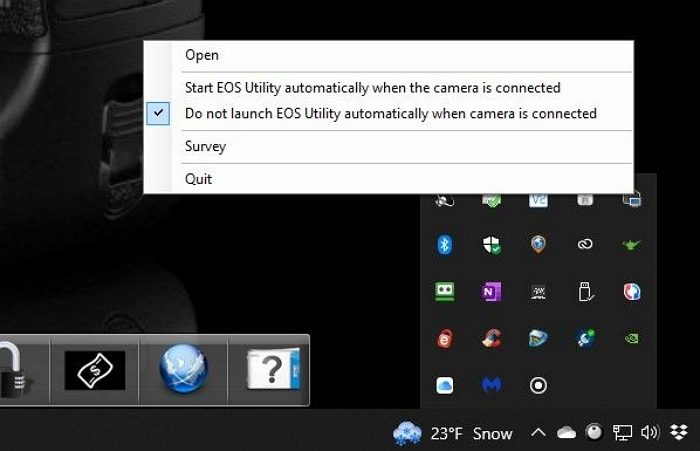
Open EOS Utility on your computer. Right-click on the EOS Utility icon in the System tray icons and click on Start EOS Utility automatically when the camera is connected. It enables the feature and makes EOS Utility launch automatically. You can disable it the same way.
Related read: How to disable Camera using Group Policy or Registry Editor.