Epson printer is not recognizing ink cartridges
If your Epson printer is not recognizing ink cartridges, this article will help you fix this issue. Usually, this issue occurs due to firmware, improper installation of ink cartridges, etc.
Cannot recognize the following ink cartridge(s).
Try installing them again.
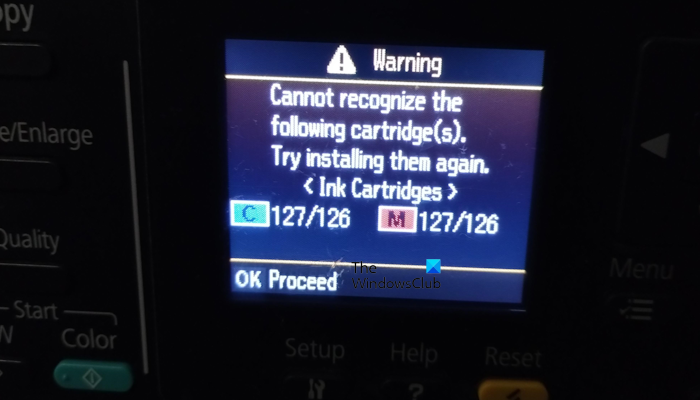
Epson printer is not recognizing ink cartridges
Before you proceed with further troubleshooting steps, make sure that you remove any protective tape or plastic film on the cartridges. Because some new cartridges have this protective tape, they must be removed before installation. Use the following fixes if your Epson printer is not recognizing ink cartridges:
- Check your ink cartridge
- Remove and reseat the ink cartridges
- Clean your printer and cartridges
- Update Printer Firmware
- Reset the printer’s memory
Let’s start.
1] Check your ink cartridge (it may be jammed or installed incorrectly)

The first step you should do is check if your ink cartridge is jammed or not. Dust, dirt, and ink can accumulate in the printer, causing various problems, such as ink cartridge jams. Disconnect your printer and then turn it off. Now, open the printer cover and check if the ink cartridge is jammed or not. If the ink cartridge is stuck, fix it.
2] Remove and reseat the ink cartridges

The error problem may occur if the ink cartridge is not seated properly in your printer. Try to reseat your printer’s ink cartridge. Before you proceed, follow these steps:
- Press the Home button.
- Click on the Setup > Maintenance > Ink Cartridge Replacement option.
- Press the OK > Start button.
Once you see a message to replace the ink cartridge, locate the ink cartridge and remove the ink cartridge carefully. Next, reseat the ink cartridges and put the scanner unit back into your Epson printer.
If you are not comfortable removing and reseating the ink cartridges yourself, you can take the help of a professional.
3] Clean your printer and cartridges
Another possible reason for the error is that your cartridge chips or printer’s contacts might be dirty. Hence, we suggest you clean your printer. To do so, use the steps below:

- Take out the new cartridges from the printer.
- Turn the printer off and unplug it.
- Locate the metal contacts of the cartridge.
- Take a soft cloth and wipe the surface of the cartridge contacts gently. Be careful not to damage it.
- Reinstall the new cartridges into the printer.
- Plug in the printer and turn it on.
- Print a test page to see if the cartridge issue occurs this time or not.
If you’re not comfortable cleaning the metal contacts of the printer and cartridges, then we suggest you take it to a professional.
4] Update Printer Firmware
Make sure that the firmware of your Epson printer is updated. Firmware updates can improve communication between the printer and the ink cartridges. This improved communication can help the printer to properly identify the cartridges and their ink levels. For wireless printers, you may get the manufacturer’s push notifications from time to time for updates. You can download and install the firmware updates from the official website of the printer manufacturer.
5] Reset the printer’s memory
There is a possibility that your printer’s memory has not been cleared. It’s still detecting the data from the used cartridge. You can fix this by reinstalling the used ink cartridge. To do so, use the below steps:
6] Contact support
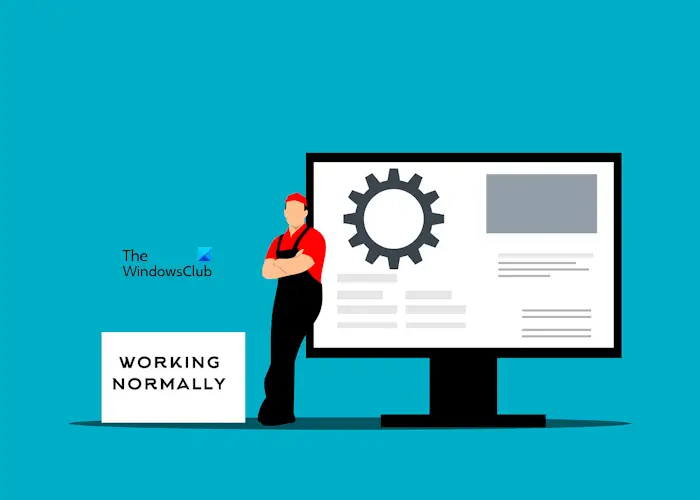
If your Epson Printer still shows the error, it requires further troubleshooting. There may be some other hardware fault for which this error code is occurring. Take your printer to a professional printer repair service provider in your area. If your printer is under warranty, it is better to contact Epson support.
How do you reset the ink cartridge on a Epson printer?
To reset the ink cartridge on an Epson printer, first ensure your printer is switched on, and then press the Home button. After that, click on the Setup > Maintenance > Ink Cartridge Replacement option and press the OK > Start button. Once you see a message to replace the ink cartridge, take out the printer’s scanner unit and remove the ink cartridge carefully. Next, reseat the ink cartridges and put the scanner unit back into your Epson printer. If you’re uncomfortable, you can also get the help of a professional.
How do I clean my Epson printhead?
To clean your Printhead, open the printer cover and check for stuck pieces of paper and debris blocking the Printhead. If you find your print head jammed, fix this problem and clean your print head.
Read next: Fix Epson Printer Error 0x10 on Windows computer.


