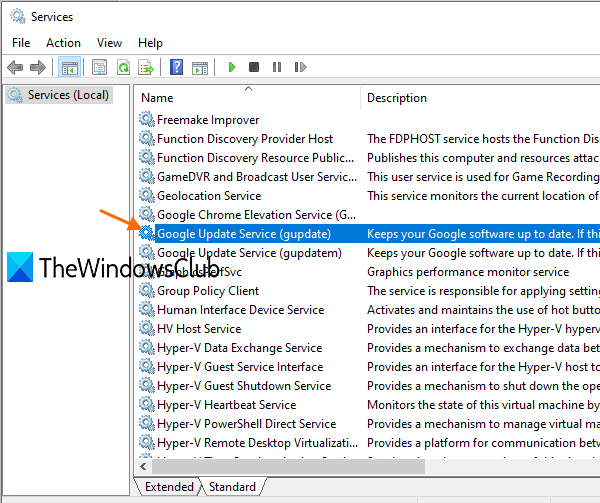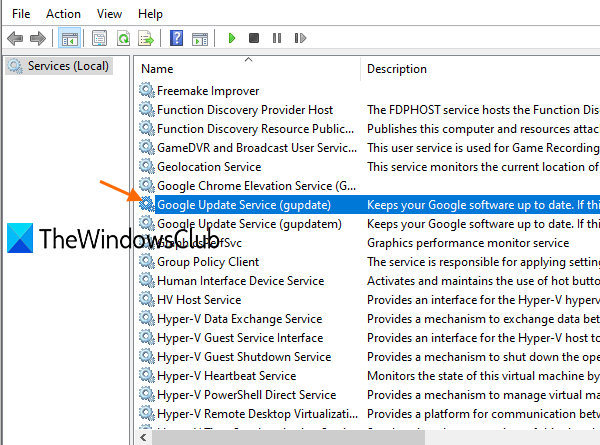Error code 4: 0x80070005 – System Level when updating Chrome browser
When we access the About page of Google Chrome, it automatically checks for updates, downloads them, and installs them. But, a lot of users have faced Error code 4: 0x80070005 – System Level issue when updating the Chrome browser. If you are also facing this issue, then you can try some fixes covered in this post.

The error message goes like this:
An error occurred while checking for updates: Update check failed to start (error code 4: 0x80070005 – system level)
Users face different kinds of issues when trying to update the Chrome browser from time to time. They get error messages like error code 7, 0x80072EE7 when installing or updating Chrome browser, Chrome update failed with error codes 3, 4, 7, 10, 11, 12, etc. Mostly, some errors in Google Chrome are fixed by rebooting the PC or resetting the Chrome browser. If you don’t get any help with that for this error, then you can try some other fixes.
Chrome Error code 4: 0x80070005 – System Level
Here are the solutions to this vexing problem:
- Run Chrome browser as administrator
- Start Google Chrome Update services
- Re-install Chrome browser.
1] Run Chrome browser as administrator
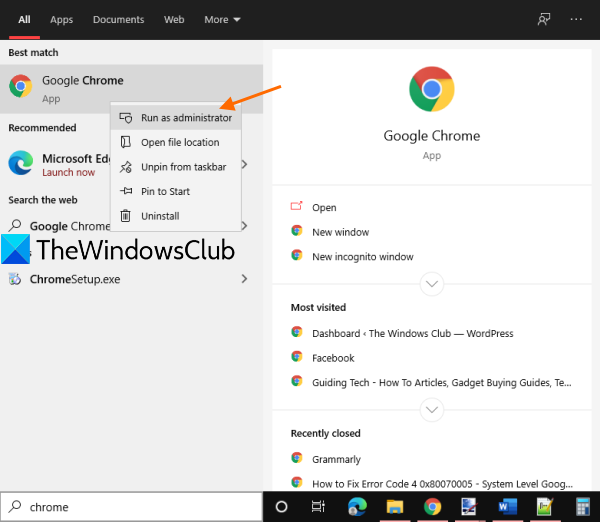
Sometimes, an app or tool requires administrative rights to work properly. The same might be the case for updating the Chrome browser. So, run Google Chrome with admin rights and see if it solves the issue.
Use the Search box to find the Chrome browser. In the search result, right-click on Chrome Browser and use the Run as administrator option. When the User Account Control pop-up is visible, press the Yes button.
Alternatively, you can also use the Start menu or desktop shortcut of Chrome and use right-click menu to run it as an administrator. This might work.
2] Start Google Update services
This is most likely the reason behind error code 4: 0x80070005 – system level. Google Update services should be run automatically or manually. If it is stopped or disabled, then you will see this error while updating the Chrome browser. So, you need to enable or start Google Update services. A lot of users have benefitted from this fix.
First of all, close the Chrome browser if it is running already.
After that, open Windows Services manager using Run Command (Win+R) or Search box. You will see a list of all the services (running or stopped). Scroll down and look for Google Update Service (gupdate). Double-click on it.
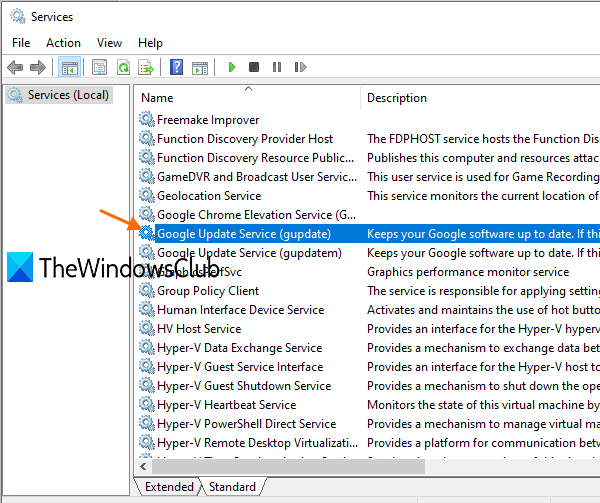
Check the Service status. If it is stopped, press the Start button. It will take a few seconds and service will be started. Also, set the service Startup type to Automatic or manual. Press Apply and OK buttons.
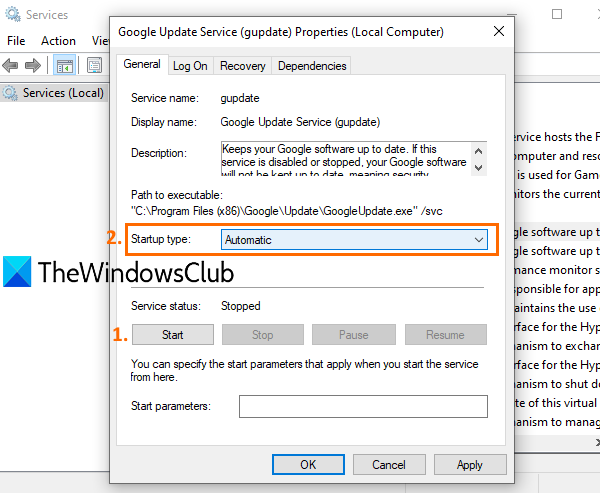
Do the same for Google Update Service (gupdate). This service is available just below the above-mentioned service.
Now open Google Chrome and access the About page. Now it should automatically check for updates and install them.
3] Reinstall Chrome browser
If you are still seeing error code 4: 0x80070005, then you should reinstall the Chrome browser. Simply download the latest version of Chrome from the official website and run the installer.
You don’t have to uninstall the browser first. Also, your bookmarks, history, passwords, etc., are also not impacted. So, you can reinstall it without any worry.
Run the installer, follow the steps, and complete the installation process. Now check for updates for Google Chrome. The error should be gone now.
Hope something will help.