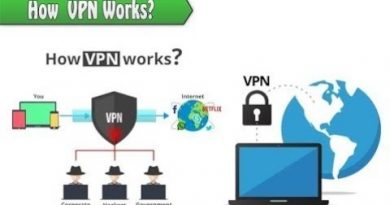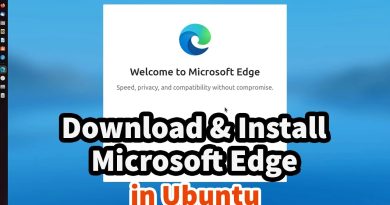External hard drive causing Blue Screen on Windows 11
If connecting an external hard drive is causing a Blue Screen error on your Windows 11 computer, this article will help you. According to the reports, whenever users connect an external hard drive, their system crashes with a Blue Screen of Death error. Different users encountered different BSOD errors on their systems after connecting the external hard drive.

External hard drive causing Blue Screen on Windows 11
Use the following suggestions if connecting an external hard drive is causing a Blue Screen error on your Windows 11/10 computer.
- Preliminary fixes
- Uninstall your antivirus
- Repair your system image files
- Check the issue in Safe Mode
- Check the status of the drivers in the Device Manager
- Reinstall the USB Controller and USB Root Hub drivers
- Do you hear any clicking sound from your hard drive?
Below, I have explained all these fixes in detail.
1] Preliminary fixes

Before proceeding, I suggest you try the following fixes:
- Connect the hard drive to another USB port on your computer. This will let you know whether the issue is with that USB port.
- Connect another hard drive (if available) to your computer and see if the BSOD error occurs.
- Connect your hard drive to another computer (if available) and see what happens.
2] Uninstall your antivirus
Your antivirus software might be causing this problem. To check this, uninstall your antivirus from your system and then connect the hard drive. If your computer does not crash after uninstalling the antivirus, you need to contact your antivirus support for further assistance.

Before you uninstall your third-party antivirus, make sure that you have its product key, as it will be required to reactivate your antivirus license the next time you install it on your system. If you are using a free antivirus, you can switch to another one.
3] Repair your system image files
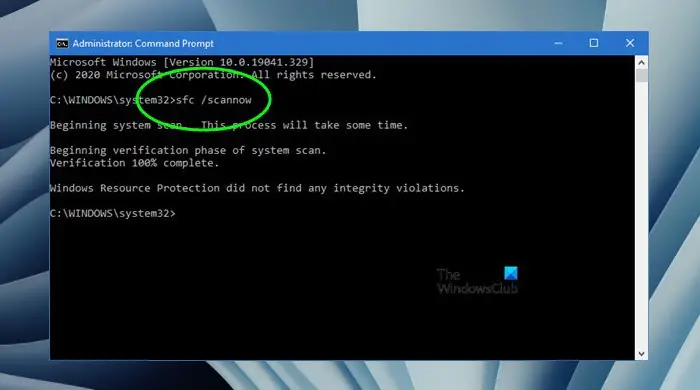
Corrupt system image files can also cause this issue. I suggest you repair your system image files by using the built-in tools in Windows 11/10. Run System File Checker and DISM tools for this purpose. These tools will scan your system for corrupt system image files and repair them.
4] Check the issue in Safe Mode
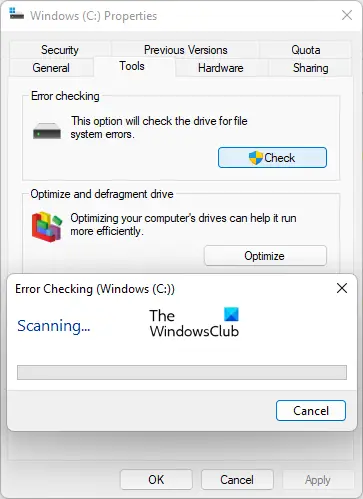
Safe Mode in Windows 11/10 is a troubleshooting mode. I suggest you boot your computer in Safe Mode and then connect the hard drive. If your computer does not crash in Safe Mode after connecting the hard drive, you can run the chkdsk scan there to repair that hard drive.
5] Check the status of the drivers in the Device Manager
A faulty device driver may be causing your system to crash every time you connect an external hard drive. I suggest you check the status of all the drivers in the Device Manager.
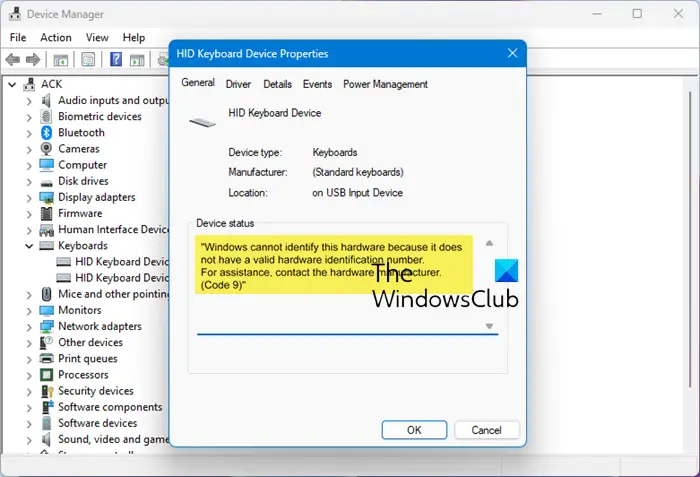
- Open the Device Manager.
- Expand all the branches in the Device Manager.
- See if any driver is showing a warning sign.
If you see a warning sign on a driver, double-click on it to open its properties. Now, under the General tab, read the error message. Now, fix the issue related to that driver based on the Device Manager error codes.
6] Reinstall the USB Controller and USB Root Hub drivers
Reinstalling the USB Controller and USB Root Hub drivers can also fix this problem. Do this and see if it helps. The following instructions will guide you on this. Before proceeding, create a system restore point.

- Open the Device Manager.
- Expand the Universal Serial Bus Controllers branch.
- Right-click on Host Controller and USB Root Hub drivers one by one and select Uninstall device.
- Restart your computer.
Windows will automatically install the missing or uninstalled drivers on restart.
7] Do you hear any clicking sound from your hard drive?

Do you hear a clicking sound from your hard drive? A clicking sound from a hard drive is one of the symptoms of hard drive failure. If your hard drive makes such a sound, it may be dying.
That’s it. I hope this helps.
Why is my Windows 11 getting a blue screen?
There can be many reasons why a Blue Screen error occurs on your Windows 11 computer. Both hardware and software issues can cause Blue Screen errors. Examples of software issues that can cause Blue Screen errors include corrupt or failed device drivers, malware infection, corrupt system image files, bad sectors on a hard disk, etc. Faulty hardware can also cause BSOD errors. In addition to this, overheating is also responsible for BSOD errors.
Why won’t Windows 11 recognize my external hard drive?
The most common cause of the external hard drive being undetected on Windows 11 is a corrupt Universal Serial Bus Controller and hard drive drivers. You can check this in the Device Manager. If the hard drive is dying or faulty, you will also face this issue on your system.
Read next: Can’t delete files from External Hard Drive in Windows.