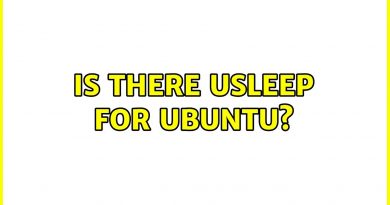Find, download and install Drivers for Unknown Devices or Hardware
A hardware/device can only function if the right Device Divers (a hardware program on a computer) have been installed on the computer. In this post, we will walk you through the steps on how to find, download and install unknown hardware/device drivers on Windows 10.
Download Drivers for Unknown Devices
In Windows 10, after a fresh install, followed by updating the OS, almost all drivers will be installed automatically. During the update process, Windows will look for data on their servers, and if there is a suitable driver it will be installed automatically.
However, in some cases, some devices cannot function – this means that there is a driver that is not known by Windows, and this is because Windows doesn’t have a suitable driver for this device on their server so it can’t install it automatically during the update process.
Before you begin, see if you can get the device driver updates (if available) on the Optional Updates section via Windows Update
If that does not work, then to find, download and install unknown hardware drivers on Windows 10, do the following:
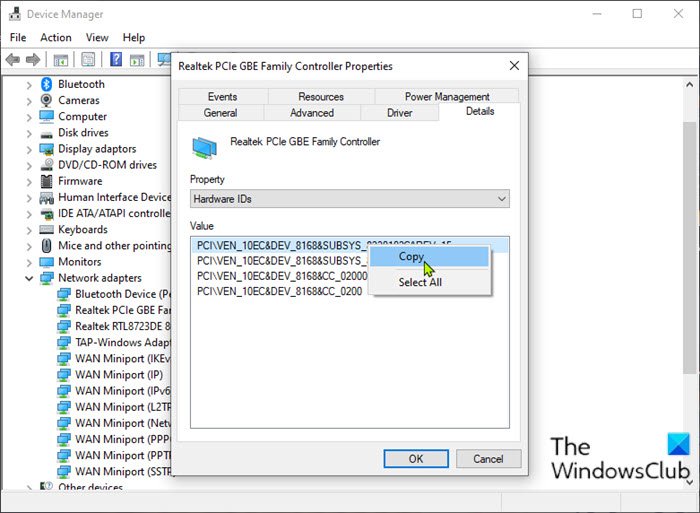
- Press Windows key + R to invoke the Run dialog.
- In the Run dialog box, type devmgmt.msc and hit Enter to open Device Manager.
- In the Device Manager you will see a list of devices on the computer.
- Locate the device that has no driver installed, usually, there will be an indicator in the form of a yellow exclamation mark icon.
- Once you find the device that you want to install the driver, right-click on the device and select Properties.
- In the Properties window, click on the Details tab.
- Click Property and select Hardware IDs from the drop-down list.
- Now, right-click the code that appears and select Copy.
- Next, fire up a web browser of your choice.
- Visit the Driver downloads section of the manufacturer’s website
- Paste the Hardware ID you copied earlier into the search bar and hit Enter.
- From the search result, you will see some recommended drivers for the device. Select a driver for your Windows 10 device based on the system architecture (32-bit or 64-bit).
- Download the driver in zip format, extract the zip file and then install the driver on your computer.
- Repeat the above steps until all drivers are installed correctly. You can check one by one in the Device Manager to make sure all devices are working properly.
Alternatively, you can use free tools like Unknown Device Tool or Unknown Device Identifier to identify those “Unknown Device” devices that show up. They give you a detailed summary of the manufacturer name, OEM, device type, device model, and even the exact name of the unknown devices.

You can more details here on our post titled Unknown Device Driver with a Yellow triangle with an Exclamation mark.
That’s it!
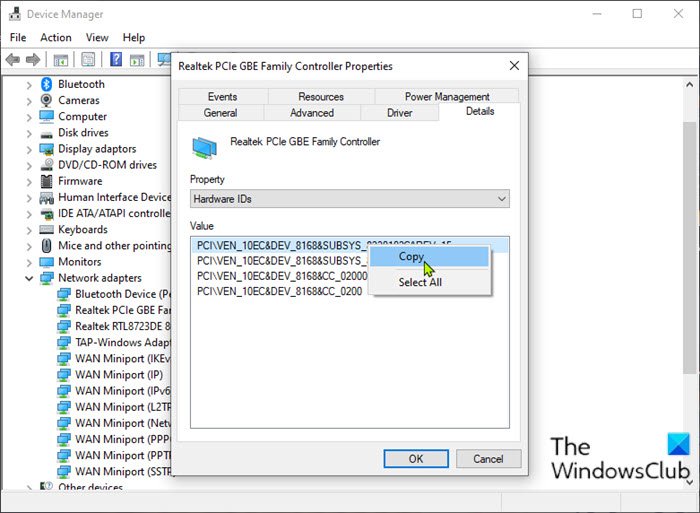
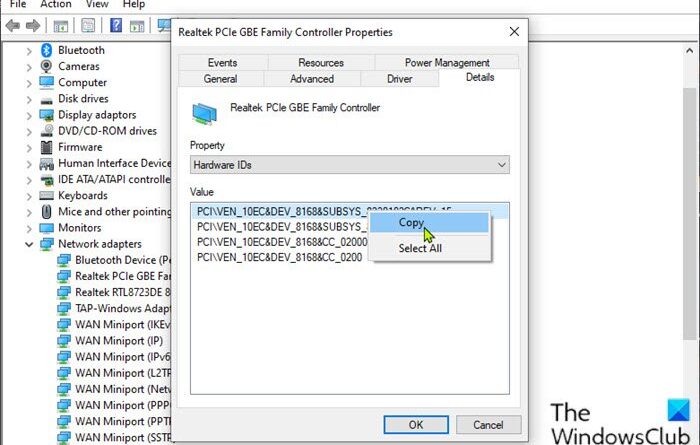

-390x205.jpg)