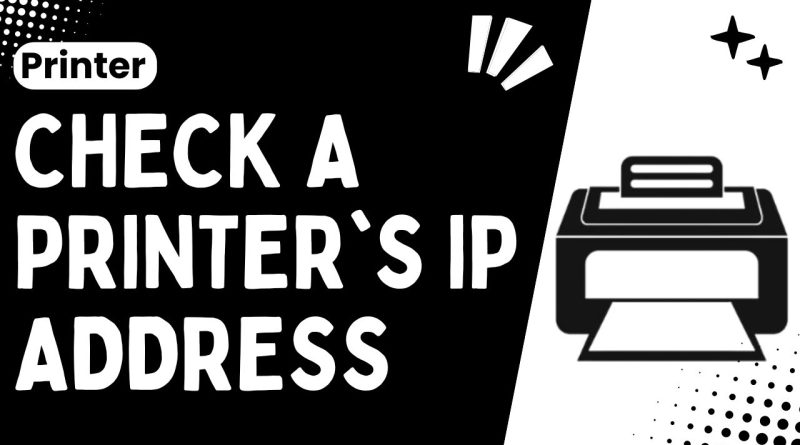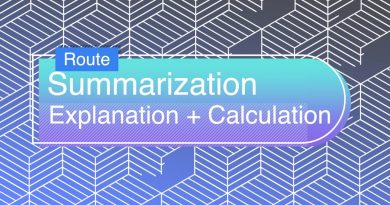Finding Your Printer's IP Address: A Quick & Best Guide – 2024 !!
Need to locate your printer’s IP address for network setup or troubleshooting?
Here’s a step-by-step guide to help you find your printer’s IP address with ease:
Steps to Check a Printer’s IP Address:
Using Printer’s Control Panel:
Go to Settings or Setup: On the printer’s control panel, navigate to the settings or setup menu.
Network Settings: Look for network settings or network configuration.
Print Network Configuration Page: Select the option to print the network configuration page, which usually contains the IP address.
Using a Computer (Windows):
Open Control Panel: Go to the Control Panel on your computer.
Devices and Printers: Select “Devices and Printers” or “Printers & Scanners.”
Right-Click on Printer: Right-click on your printer and select “Properties” or “Printer Properties.”
Web Services Tab: Navigate to the “Web Services” tab where the IP address is usually listed.
Using a Computer (Mac):
Open System Preferences: Go to System Preferences on your Mac.
Printers & Scanners: Select “Printers & Scanners.”
Select Printer: Click on your printer from the list.
Options & Supplies: Click “Options & Supplies” and then go to the “General” tab to see the IP address.
Using the Printer’s Embedded Web Server:
Open Web Browser: Open a web browser on your computer.
Enter Printer’s Hostname: Enter the printer’s hostname or current IP address into the browser’s address bar.
Access Network Settings: Navigate to the network settings on the printer’s web interface to find the IP address.
Using Command Prompt (Windows):
Open Command Prompt: Press Windows + R, type cmd, and hit Enter.
Run IPConfig Command: Type ipconfig and press Enter.
List Network Devices: Find your printer’s name in the list of network devices to see its IP address.
By following these steps, you can easily locate the IP address of your printer, which is essential for network configurations and troubleshooting.
Hashtags:
#PrinterTips #NetworkSetup #PrinterIP #TechGuide #PrinterHelp #HowTo #TechSupport #Networking #PrinterSetup #IPCheck
DISCLAIMER: This Channel Web2App is not the official supporter of the content that is offered, does not advocate for any illegal content, and only serves educational purposes. Any logos or websites that appear on videos or thumbnails are not the property of the Channel. The information is based on individual research, and no financial advice is intended to be given. This channel’s material does not aim to deceive its audience. The information and services offered on external websites are not our responsibility.
ip address