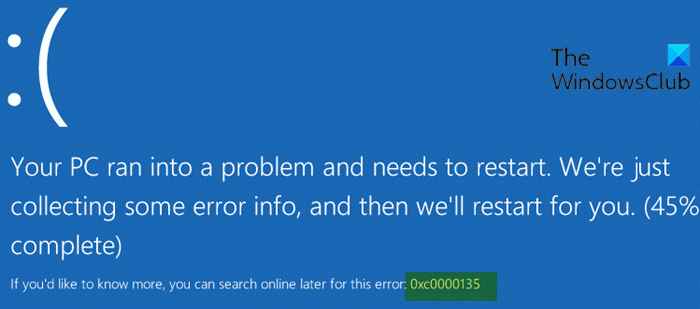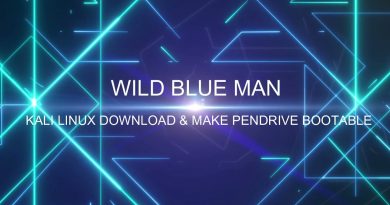Fix 0xc0000135 Blue Screen error on Windows 10
If when you power-on or restart your Windows 10 device and instead of booting normally to the desktop as expected, you encounter the 0xc0000135 Blue Screen error, then this post is intended to help you. In this post, we will provide the most effective solutions you can try to remediate this issue and get your device up and running in no time.
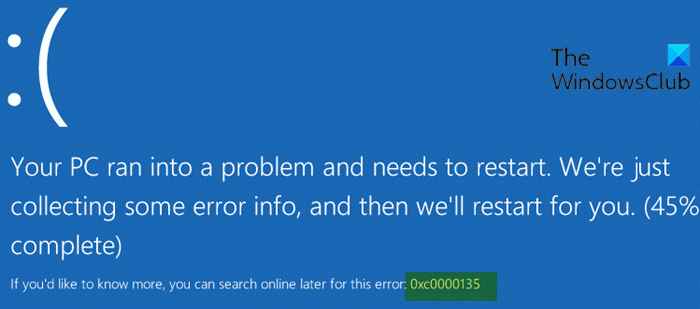
0xC0000135, STATUS_DLL_NOT_FOUND – {Unable To Locate Component} This application has failed to start because %hs was not found. Reinstalling the application might fix this problem.
The Blue Screen error code 0xc0000135 on Windows 10 usually occurs if there are issues or conflicts between your computer and a third-party program. Often, Windows throws this error when you try running an application that requires the .NET Framework.
Other possible reasons include the following:
- Corrupt system files,
- Obsolete device drivers.
- Incomplete installation of applications.
- Stored cache.
Fix 0xc0000135 Blue Screen error
If you’re faced with this issue, you can try our recommended solutions below in no particular order and see if that helps to resolve the issue.
- Run the Blue Screen Online Troubleshooter
- Perform Startup Repair
- Troubleshoot in Clean Boot state
- Update outdated device drivers
- Run SFC/DISM scans
- Install the latest version of .NET Framework.
Let’s take a look at the description of the process involved concerning each of the listed solutions.
If you can log in normally, good; else you will have to boot into Safe Mode, enter the Advanced Startup options screen, or use the Installation Media to boot to be able to carry out these instructions.
1] Run the Blue Screen Online Troubleshooter
In your attempt to fix any BSOD error, it’s best practice to first run the Blue Screen Online Troubleshooter and see if that resolves the issue.
2] Perform Startup Repair
If you have already performed the Automatic Startup Repair but the issue is unresolved, you can try automatic repair using the Windows 10 installation media. Here’s how:
When done, eject the installation media and reboot and see if the 0xc0000135 Blue Screen error will reappear. If so, try the next solution.
3] Troubleshoot in Clean Boot state
Unnecessary system and cache files, processes, services present or running on your computer can triggers this error. A Clean Boot is performed to start Windows by using a minimal set of drivers and startup programs. This helps eliminate software conflicts that occur when you install a program or an update or when you run a program in Windows 10.
4] Update outdated device drivers
In some cases, this BSOD error like others too, appears after installing a Windows update. If this is the case, it’s likely that one of your device drivers is no longer supported by the new version/build of Windows 10 OS. So, you need to update your drivers.
You can either update your drivers manually via the Device Manager, or you can get the driver updates on the Optional Updates section under Windows Update. You can download the latest version of the driver from the manufacturer’s website.
5] Run SFC/DISM scans
Corrupt system files can trigger this BSOD error. You can run SFC scan and see if that helps. If not, run a DISM scan and see.
6] Install the latest version of .NET Framework
Although it rarely happens, this BSOD error on Windows 10 may also be triggered by an outdated version of the .NET Framework.
Do the following:
- Press Windows key + R to invoke the Run dialog.
- In the Run dialog box, type
appwiz.cpland hit Enter to open Programs and Features applet. - On the window that appears, look for any file or form associated with the .NET Framework.
- Remove duplicate files by right-clicking on them and choosing Uninstall.
- Next, head over to Microsoft official website, download and install the latest version .NET Framework.
- After downloading, install the .NET Framework and restart your computer.
Any of these solutions should work for you!