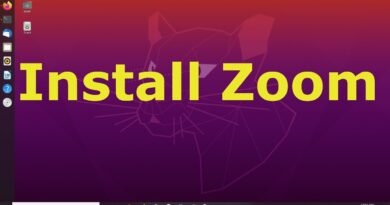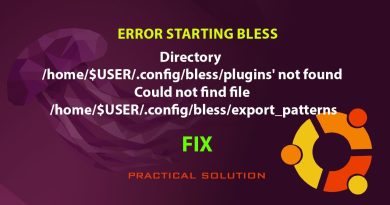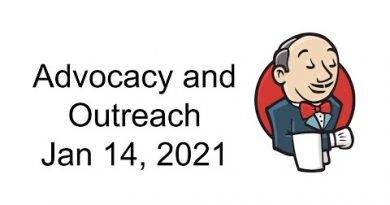Fix Adobe Reader error 109 when opening, reading or saving PDF
Adobe Acrobat Reader is many users’ favorite PDF reader, and it’s been around for many years. However, it’s not without its own fair share of issues. To be fair, these problems originate primarily from the PDF file being worked on.
Acrobat Reader’s error 109 is one that shows up when you try to open documents or save them. Other factors such as incompatibility and outdated software can cause error 109. If you’re experiencing this problem, then this guide is for you.
Fix Adobe Reader error 109
If you get the Adobe error 109 when you try to open or save a PDF file, this section contains the following fixes that will help you get rid of the error once and for all.
- Re-create the PDF or download it again.
- Switch from browser to a PDF reader or vice versa.
- Update the PDF reader.
- Save the document as a .PS file.
- Use Adobe Acrobat DC.
- Repair your installation of Acrobat Reader.
Continue reading as I explain the steps involved in the solutions listed above.
1] Re-create the PDF or download it again
Error 109 is one of the errors that Acrobat Reader throws when you attempt to open a corrupt PDF file. Re-downloading the file if you downloaded it can solve the issue. You may also create the PDF again from the original source if you made it yourself.
2] Switch from browser to a PDF reader or vice versa
Some PDF files are too complex or large for web browsers. If you’re opening the PDF in a browser, and all the above fixes don’t remove the error 109, try viewing the document in the stand-alone PDF reader. If you’re experiencing the issue on the desktop application, try opening it in a browser.
3] Update Acrobat PDF reader

A reason for the error 109 could be an incompatibility between the PDF file and the Acrobat Reader with which you’re trying to open it. For example, newer editions of Adobe Acrobat Reader don’t support older PDF files. Either they won’t open or they’ll throw the error 109. Updating the application will also repair security issues from the older version.
Visit Adobe Acrobat Reader’s website and download the latest version of the reader. Use it to update your existing PDF reader, and try to open the file again. If the issue persists, continue to the next solution below.
4] Save the document as a .PS file
For some weird reason, users have fixed the error 109 by converting the buggy PDF file to the .ps format. First, close the PDF document if it’s open. Go to the directory where the have the file and click on the View menu. Check the File name extensions options on the ribbon.
Right-click on the PDF that’s not opening and rename the file extension to .ps. After that, save the file back as a PDF and check if the error 109 still shows up.
5] Use Adobe Acrobat DC
Switching to the Standard or Pro editions of Adobe Acrobat DC can fix the issue. But first, you have to completely remove Acrobat Reader using this Adobe Reader and Acrobat Cleaner Tool.
This deletes your personal information, settings, and preferences.
With Acrobat Reader removed from your computer, download either the Standard or Pro edition of Acrobat DC.
6] Repair your installation of Acrobat Reader

If you get the error 109 when you open every PDF file, the problem is probably from your Acrobat Reader installation. Acrobat Reader’s Repair Installation option can fix the error.
To use this option, launch the application and click on the Help menu.
Select the Repair Adobe Reader Installation option and allow the system to do the work. On completion of the repair process, reboot your machine and try to open the PDF again.
The error should be gone now.