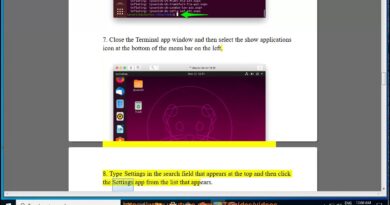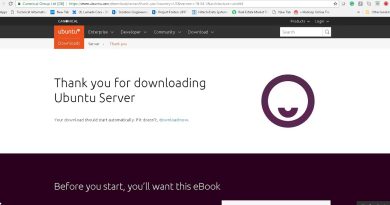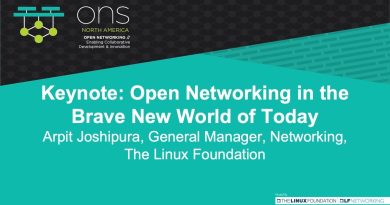Fix aksfridge.sys Blue Screen error in Windows 10
If you’re encountering the aksfridge.sys Blue Screen error after you upgrade to Windows 10 v2004, then this post is intended to help you. In this post, we will provide the most suitable solutions you can try to successfully resolve this issue.

The genuine aksfridge.sys file is a software component of Aladdin HASP by Aladdin Knowledge Systems. Aladdin HASP (Hardware Against Software Piracy) a digital rights management (DRM) suite of protection and licensing software. Aksfridge.sys is a filter driver that is necessary for the proper functioning of HASP. The component adds support for specialized external devices.
Hardware Against Software Piracy, aka Aladdin HASP, is a suite of protection and licensing software. It uses two system files aksfridge.sys and aksdf.sys (filter driver to support external devices).
PAGE FAULT IN NONPAGED AREA (aksfridge.sys)
If you’re faced with this PAGE_FAULT_IN_NONPAGED_AREA (aksfridge.sys) stop error, you can try our recommended solutions below in no particular order and see if that helps to resolve the issue.
- Update HASP drivers
- Modify registry value
Let’s take a look at the description of the process involved concerning each of the listed solutions.
If you can log in normally, good; else you will have to boot into Safe Mode, enter the Advanced Startup options screen, or use the Installation Media to boot to be able to carry out these instructions.
1] Update HASP drivers
Do the following:
- Download the Sentinel HASP/LDK Windows GUI Run-time Installer. The downloaded file will have the file name – Sentinel_LDK_Run-time_setup.zip.
- Extract the zip folder to your C drive.
- Once extracted, open the folder Sentinel_LDK_Run-time_setup.
- Locate HASPUserSetup.exe.
- Right click the HASPUserSetup.exe and select Run as Administrator to install.
You can also try updating the driver to the latest version via Device Manager. Here’s how:
- Press Windows key + X to open the Power User Menu.
- Press M key on the keyboard to open Device Manager.
- On the Device Manager console, locate and expand the device’s list to see Sentinel driver.
- Once you see it, do a right-click on it and select Update Driver.
- Choose Search automatically for drivers from the next window.
- Follow the onscreen prompts to complete the driver update.
Another way to go about updating the HASP drivers, is via the Optional Updates section under Windows Update.
2] Modify registry value
Since this is a registry operation, it is recommended that you back up the registry or create a system restore point as necessary precautionary measures. Once done, you can proceed as follows:
HKLMSystemCurrentControlSetServicesaksfridge
- At the location, on the right pane, double-click the Start registry entry to edit its properties.
- In the properties dialog, set the Value data to 4.
This disables a portion of Aladdin’s security driver and eliminates the problem.
- Click OK to save changes.
- Restart your PC.
Hope this helps!