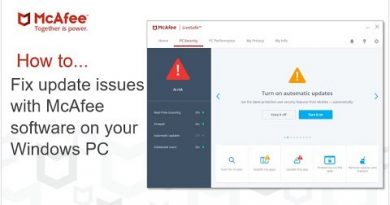Fix Alan Wake 2 Not Launching, Crashing, Freezing, Black Screen & Stuttering On PC
Fix Alan Wake II Not Starting/Opening, Fix Alan Wake II does not Start/Launch, Fix Alan Wake II crash on startup,Fix Alan Wake II Crash To Desktop (CTD),Fix Alan Wake II Freezing & Black Screen On PC,Fix Alan Wake II Stuttering
Step 1) Restart computer
Step 2) Run the game from the game installation folder
Step 3) Run the game in compatibility mode
Step 4) Delete the save game files (This will result in loss of game progress)
Step 5) Allow the game exe file to your antivirus program/Windows Security and Firewall
Step 6) Verify the game files
Step 7) Do a clean installation of graphics driver
https://www.nvidia.com/en-us/geforce/drivers/
https://www.amd.com/en/support
Step 8) Laptop users with dual graphics card: Run the game on dedicated graphics card.
Step 9) Desktop Users make sure Monitor’s display cable is connected to the discrete graphics card (Nvidia/AMD) instead of the motherboard slot
Step 10) Make sure graphics card is enabled in the device manager
Step 11) Install Nvidia Studio Driver
Step 12) Update Windows
Step 13) Unplug all the USB devices, hotas, steering wheel, additional joystick, throttle, Razer Tartarus gamepad, Cronus Zen. Close vjoy, turn off Razer Synapse (razor lighting effects) and MSI Dragon Center, corsair software, end nahimic services & lightingservice.exe in task manager, remove the undervolt, disconnect multiple monitors, remove the undervolt, perform cleanboot
Step 14) Disable overclocking and close all the overclocking applications, Close all the overlay apps (Discord, GeForce Experience, Nvidia shadow play overlay, AMD overlay)
Step 15) Close OBS, close all the background applications, also close all the browsers especially Chrome.
Step 16) Increase the virtual memory in windows
View Advanced system settings
Initial Size: 1.5 x Total Ram
Maximum Size: 3 X Total Ram
Step 17) Update System BIOS
Step 18) Install Visual C++ Files https://docs.microsoft.com/en-US/cpp/windows/latest-supported-vc-redist?view=msvc-160
Step 19) Switch to Windowed Mode, turn off DLSS, Turn Off Ray Tracing and Lower Down Graphics Settings
Step 20) Uninstall and reinstall the game to the different drive (Try SSD first)
how to repair windows 7