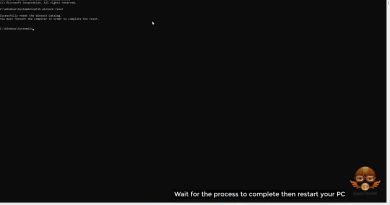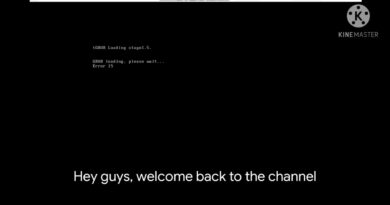Fix Blue Screen (BSOD) Issue While Playing HELLDIVERS 2 On PC
Fix BSOD Blue Screen Error When Playing HELLDIVERS 2 On PC,Fix Blue screen of death Error with HELLDIVERS 2 On PC
Delete the content of shader_cache folder and try -d3d11 in launch options
Set Global Illumination & Anti-Aliasing to OFF and resolution to NATIVE
Rollback AMD drivers to previous version 23.12.1
https://www.amd.com/en/support
Step 1) Restart Steam, restart PC
Step 2) Run the game as an administrator from the game installation folder, also compatibility mode
Step 3) Run Steam as an administrator, try running game as an administrator
Step 4) Install Visual C++ files
https://support.microsoft.com/en-us/help/2977003/the-latest-supported-visual-c-downloads
Step 5) Disable Steam Overlay, disable overlay in Discord, GeForce Experience, Nvidia shadow play overlay, AMD overlay), Disable Image scaling in GeForce Experience, Close all the overlay app (Discord, GeForce Experience etc)
Step 6) Close all the overclocking app such as MSI Afterburner, riva tuner etc.,close browser Firefox/chrome and third-party app like Zerotier, Unplug hotas, wheel, pedals, mouse, Razer Tartarus, disconnect all the additional USB adapter connected to PC, disconnect additional joystick/controllers connected, disconnect multiple monitors, Turn off Razer Synapse (razor lighting effects) and MSI Dragon Center, corsair software, end nahimic services & lightingservice.exe in task manager, remove the undervolt, perform clean boot
Step 7) Uninstall and reinstall the nProtect GameGuard
Step 8) Uncheck DLC in Steam
Step 9) Verify the game files
Step 10) Do a clean installation of graphics driver
https://www.nvidia.com/en-us/geforce/drivers/
https://www.amd.com/en/support
Step 11) Laptop users with dual graphics card: Run the game on dedicated graphics card
Step 12) Allow the game to Antivirus program and Windows Security
Step 13) Try these in launch options
-dx11
-dx12
Step 14) Rename/Delete the save game files (You will lose all the game progress)
Step 15) Update Windows 10/11 to the latest version
Step 16) Increase the Virtual Memory:
View Advanced system settings
Initial Size: 1.5 x Total Ram
Maximum Size: 3 X Total Ram
Step 17) If able to launch the game, disable crossplay, switch to windowed mode and lower down graphics settings
Step 18) Update System BIOS
Step 19) Uninstall the game, delete the game files, restart your PC and reinstall the game to C Drive/Another SSD
how to repair windows 7